|
|
.png)
|
We assure you that if you follow the steps in this user guide, Unity Connection reporting via remote ODBC access will work.
It can be challenging, but this is how the vendors (IBM & Cisco) have done it. Take care to follow each step precisely and it will work – 100%, so please be sure to revisit each step in this user guide before asking for support.
|
Case 1: ODBC driver is not recognized by Report Tool
If you used the automatic installation, and the ODBC driver is not recognized by Report Tool, uninstall any IBM informix driver that appear in Windows > Installed Programs. Reboot the PC and re-install the driver with the Unity Connection ODBC Setup Tool .
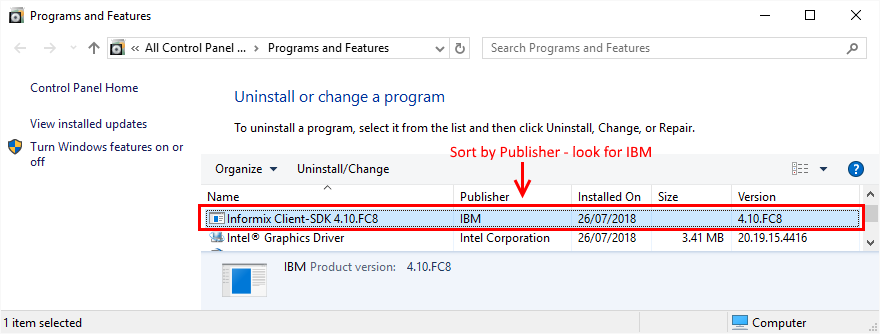
Case 2: ODBC driver is recognized by Report Tool but cannot connect
If Report Tool recognizes the driver, but any Test connections fails, please try the following:
0.Check the application user and set a simple password as per Configure a Remote Administrative User .
1.Re-start the CUC Database Proxy Service. Restart your computer.
2.Above should work, if not, reset/restart all involved components and then Seeing what's wrong: Logging and Tracing
More detailed troubleshooting steps:
Most Unity Connection remote access problems are caused by one of the following situations:
•Missing or not properly installed ODBC driver
oIf you have not installed the ODBC driver, please see Installing IBM ODBC Driver for Cisco Unity Connection. If you are having issues installing the driver, please see Troubleshooting Failed ODBC Driver Installations.
oIf you have just recently installed the ODBC driver but cannot connect, please restart your computer. Re-start the CUC Database Proxy Service
oYou may have the incorrect ODBC driver version or 64 bit driver installed. If this is the case, please uninstall your current driver and install the correct driver (see Installing IBM ODBC Driver fro Cisco Unity Connection). You may also wish to check the log file for entries regarding ODBC issues after clicking the Check ODBC Driver button in the Server tab.
oIf the IBM ODBC driver is not recognized by the Report Tool (after the recommended ODBC driver has been installed and the PC has been rebooted), there may be a problem with user privileges. Please see Unrecognized ODBC Driver .
•Remote ODBC user in CUC – wrong password or privileges
oEnsure that the account has not expired, has not been locked out due to failed attempts and you are using the correct password which has no special characters.
oThe role of this user must be the single role Remote Administrator .
•Database proxy service is not running on CUC
oOccasionally there is an issue with the parameter System Settings > Advanced > Connection Administration > Database Proxy: Service shutdown Timer (in Days) in CUC versions before version 10. This parameter defaults to 0 and therefore does not allow the database proxy service to start. Please change the setting to a value greater than 0.
oIf the CUC server is restarted, the proxy server will remain shutdown in CUC versions before version 10 and does not automatically start.
•TCP port 20532 has been blocked
oThe proxy service uses TCP port 20532. Please check that you can connect to this port via telnet.
Please make sure to check the log files in C:\Users\%USERNAME%\AppData\Local\UPLINX Report Tool\Log\ to find more information on why the connection does not work.
If you have followed the above procedures repeatedly but still cannot establish a connection, please contact us and include all information. We have not come across a single case that is caused by Report Tool – we will also have to go with you through the steps in this user guide in a remote Cisco Webex session, so please exhaust all other options before contacting us for support.
|