|
If you click on the button 'Check for driver...'. and the ODBC driver has been detected by Report Tool, the CUC server panel will change as per screenshot below.
Normal and good case:
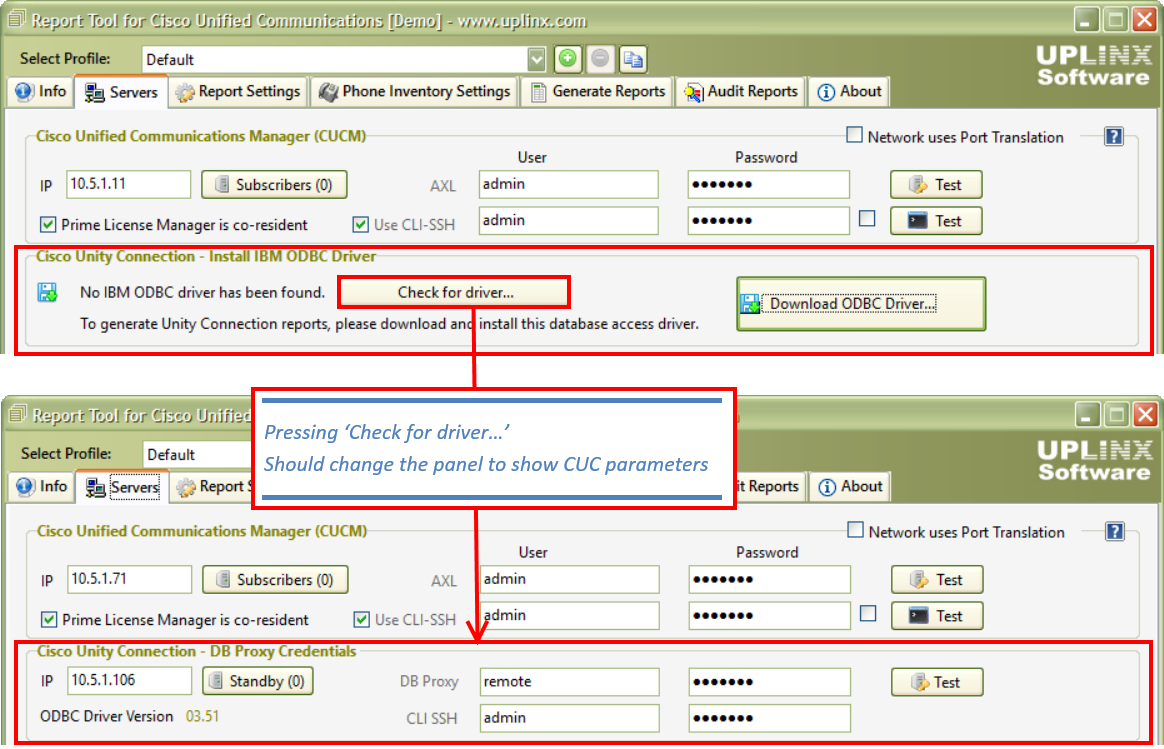
ODBC driver is not recognized by Report Tool
If you used the automatic installation, and the ODBC driver is not recognized by Report Tool, uninstall any IBM informix driver that appear in Windows > Installed Programs. Reboot the PC and re-install the driver with the Unity Connection ODBC Setup Tool .
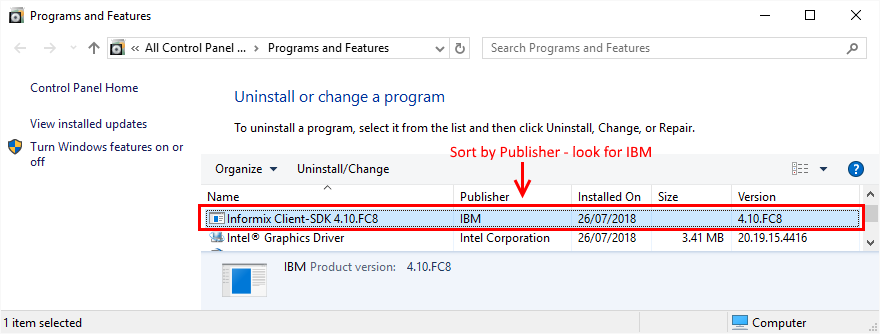
Symptom: Registry access issue
If Report Tool cannot read the registry settings of the IBM ODBC driver, it will automatically start an executable called 'setregistryodbc.exe' as administrator and you will see Windows UAC ask for permission to start this program. This program will try to set read and write access for all users to the IBM ODBC driver. If this fails, the following window may appear and you have to manually set the read privileges for the IBM ODBC driver.
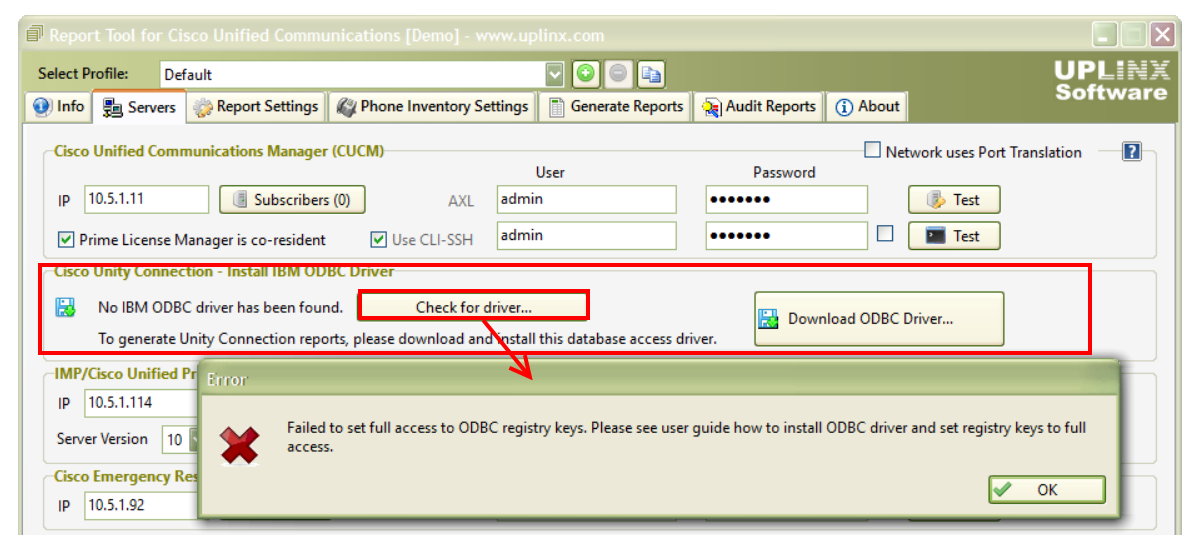
Cause
1.) The IBM ODBC driver registry entries are not present or there is another driver with the same name installed. Registry entries should be as shown in the screenshot below. If you have multiple ODBC drivers, uninstall them and start over with Installing IBM ODBC Driver for Cisco Unity Connection .
2.) The IBM ODBC driver registry entries cannot be read by the logged-in user as reading these entries is not allowed by security settings.
Solution - Manually set registry settings
Try to set full control (read & write access) for all users to the registry entries of the IBM ODBC driver. Please refer to the screenshot below.
1.) Open registry editor by typing regedit into the Windows search/start box.
2.) Navigate to the following two registry hives (folders), then right click and select Permissions ... in the menu. Set the 'Full Control' check box for all Users.
•HKEY_LOCAL_MACHINE\SOFTWARE\ODBC
•HKEY_LOCAL_MACHINE\SOFTWARE\WOW6432Node\ODBC
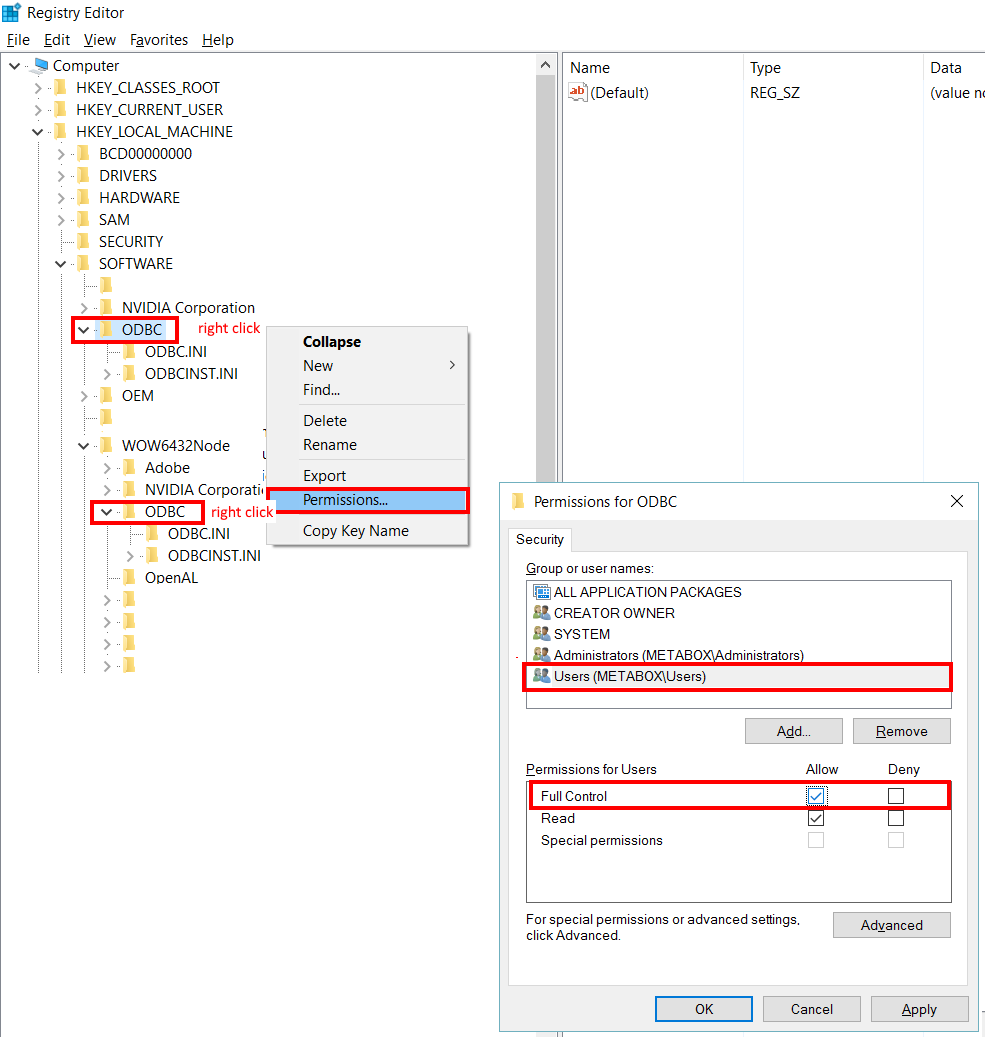
If this does not help, please proceed to Troubleshooting Registry Access Problems .
|