|
Start the Connection Database Proxy service on the Cisco Unity Connection Serviceability page.
1.Select Cisco Unity Connection Serviceability in the top right drop-down box and press Go.
2.Choose the menu Tools > Service Management.
3.Press the Start button on the service 'Connection Database Proxy'.
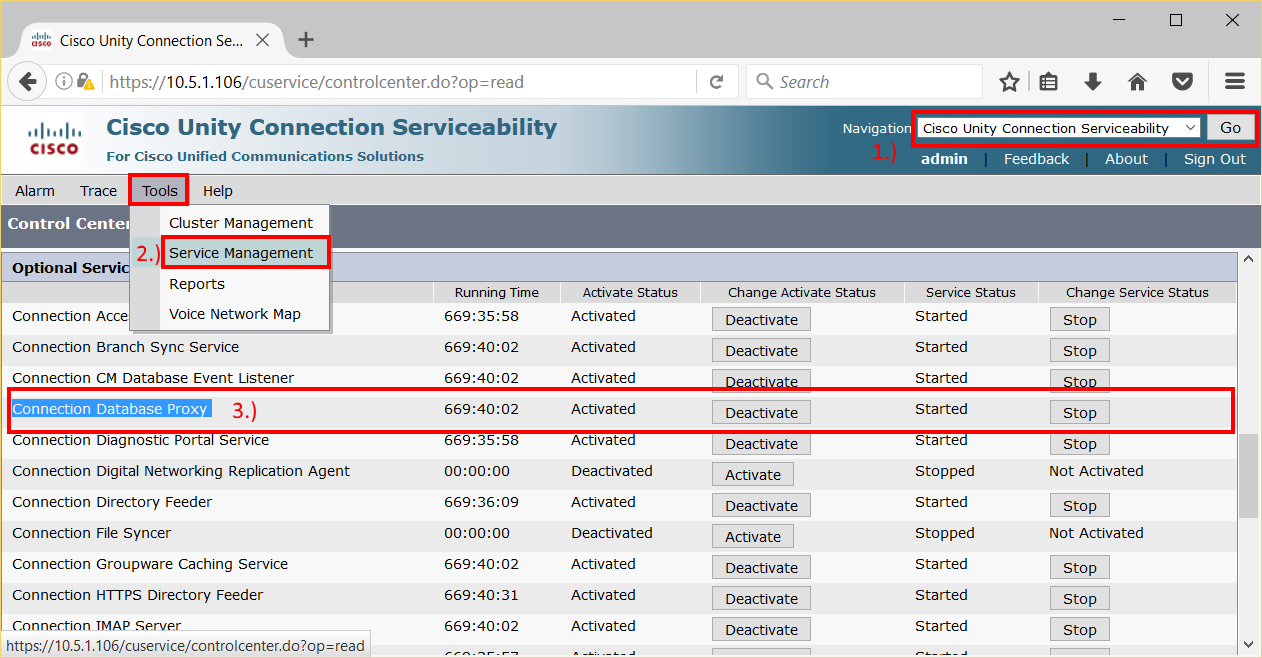
Check Service Status before proceeding:
After starting the service, refresh the page several times and check that the 'Activate Status" remains in Activated . If the service stops again or does not start, go back and check all settings from Step 1 to Step 3.
If the 'Activate Status' remains in Activated, proceed to Step 5: Check Connectivity from Report Tool
|
.png)
Server Restarts
|
•In CUC versions 10 and later the 'Connection Database Proxy 'service will automatically re-start after a system restart.
•In CUC versions 9 and before you must manually re-start the 'Connection Database Proxy 'service after restarting the CUC server. If you restart a CUC server version 9 and before, the 'Connection Database Proxy 'service will remain shut off..
|
|