|
The Phone Inventory Report lists the MAC, serial number, phone model, registration status, MWI, hardware and software versions, switch neighbor and port info of phones registered to CUCM. Summary statistics such as registered and unregistered phones by model are included and can be processed for inventory or asset management. For generated report output, please see Generated Reports.
|
.png)
|
The phone's web pages must be enabled and reachable to generate the Phone Inventory report. Please see step 2.) below.
|
The full Phone Inventory Report requires only a Basic (CUCM only) license from https://www.uplinx.com/reporttool-usd/ for $390 and is also included in all other license types.
How to Generate a Phone Inventory Report
1.Start Report Tool and on the Servers tab, enter the CUCM IP address and AXL and SSH credentials, and press the [Test] button.
2.Ensure that the phone's web pages are reachable by using a web browser and browsing to the phone's IP address. The phone's IP address is listed on the CUCM Admin page in the menu Device > Phones.
2.The phone's web page must be enabled (either manually in the CUCM phone's configuration or via CUCM BAT tool in bulk) so that the Report Tool can retrieve the phone's information directly from the phone. Serial, neighbour, phone load information is only known to the phone and not to CUCM.
2.If you have ensured the web is enabled on a phone and still cannot reach the phone's web page with a web browser from the machine where you run Report Tool, there may be a firewall in between. (voice vlan separation from data vlan).
3.If you run on a demo license, you should now enter a phone filter which specifies your test phone. Please see the section 'Testing with No license' below.
4.Navigate to the 'Generate Reports" tab, select the Phone Inventory Report on the left side and then press the 'Generate Phone Inventory Report' button.
5.While the report is generated, check the progress window for errors of phones that cannot be reached.
Testing with No License
|
.png)
|
The demo license (no license is applied) reports only on the first 5 phones found on CUCM. To test with specific phones, enter a phone filter in the Phone Inventory tab as per screenshot below. If you do not enter a filter, the first 5 phones found on CUCM (which may not be registered or the web page on the phone may not be reachable) will be used and may not contain any serial number information.
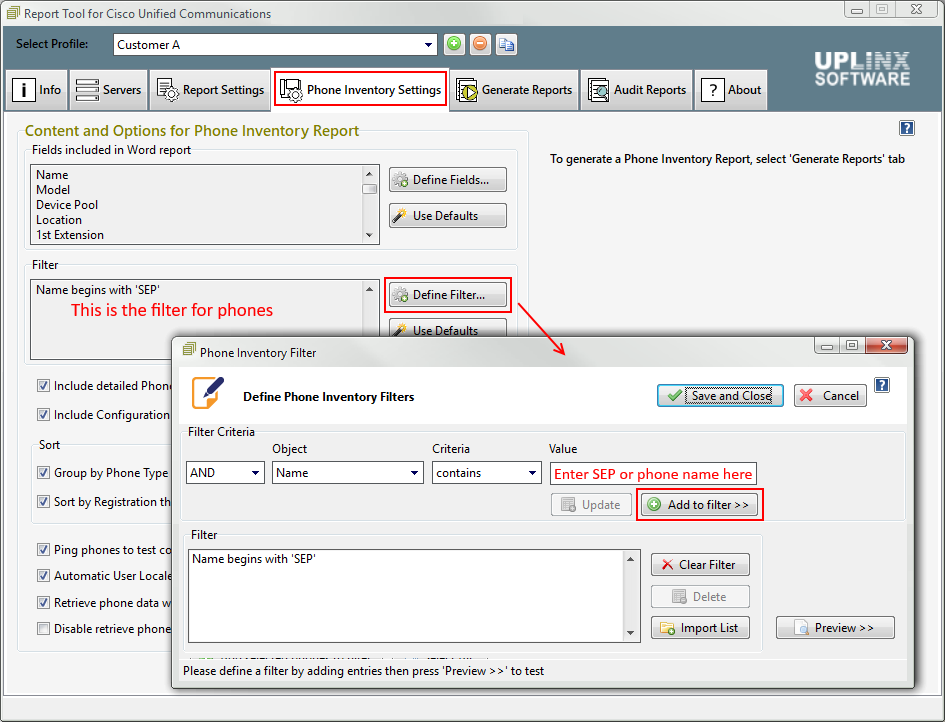
|
For information regarding retrieval settings or configuring the phone inventory report content, please see:
•Phone Inventory Report Content
•Retrieval Settings
|