|
Report Tool for Cisco Unified Communications uses templates for the generation of HTML, Word and CHM reports. The template-based approach is convenient because it allows for the following branding options:
•Quickly generate reports based on your own company templates.
•Use your company’s color scheme, header and footer format and page layouts.
•Use your own logo and front page.
•Watermark pages.
•Protect reports with secure PDF.
How to specify which templates are used
Please see the section How to specify which Templates are used to generate your reports.
Default or Stock Templates
The following default Report Templates are included in the Report Tool installer for each server type:
1.Default Word Template 1: File name: Bars_Phones_Green_Blue.doc
2.Default Word Template 2: File name: Squares_RightSidebar_Grey.doc
3.Default Word Template 3: File name: Tiles_LeftBorder_Grey.doc
4.Default Word Template 4: File name: Uplinx_Pictures.doc
Please see Default or Stock Templates to see screenshots of the default templates.
Location of Word templates
Specific templates (specific means per report type) are present in Letter format and also A4 format and located in the following folder:
•Letter: C:\Program Files\UPLINX Report Tool\templates\<report_type>\word\Letter
•A4: C:\Program Files\UPLINX Report Tool\templates\<report_type>\word\A4
Universal templates (universal means it can be used by any report type) are located in:
•Letter: C:\Program Files\UPLINX Report Tool\templates\universal\word\Letter
•A4: C:\Program Files\UPLINX Report Tool\templates\universal\word\A4
Please see Universal and Specific Word Templates to understand more about these types of templates.
How to create your own template
Please modify the provided CSS, HTML and Word templates to suit your needs. Please see the section How to create your own Template.
Tags in Templates
Tags are special text markers in the templates that Report Tool will replace with settings or contents. Please open theDefault or Stock Templates to see what tags are used. Tags are #TOC#, #BODY#, #CSS#, #BODY#, #TITLE1#,#TITLE2#, #REPORTFOR#, #DATE#, #COMMENT#, #Page Breaks.
o
|
.png)
|
Please note that the following tags have to be left in the templates:
HTML: #TOC#, #BODY#, #CSS#
Word: Toc field, #BODY#, #TITLE1#,#TITLE2#, #REPORTFOR#, #DATE#, #COMMENT#, #Page Breaks. These templates should be modified gradually to suit your needs.
|
When modifying format definitions, the Generate Test Report button on the template form in the Report Settings tabs allows the templates and formats to be quickly tested even when no server access is available.
Page format A4 and Letter for Word
Reports can be generated in A4 and Letter format. Each of the above templates is available in A4 and Letter formats. Before generating the report, the appropriate setting (either 'A4' or 'Letter') should be selected in the Report Format list box in the Settings tab.
Chapter Descriptions
Each section of a configuration report starts with a description of the configuration item. The description text files can be modified in C:\Program Files\<installDir>\templates\en\descriptions\. With a default install it is in: C:\Program Files (x86)\UPLINX Report Tool\templates\en\descriptions\. The description text files can also be opened and modified in Report Tool as per screenshot below:
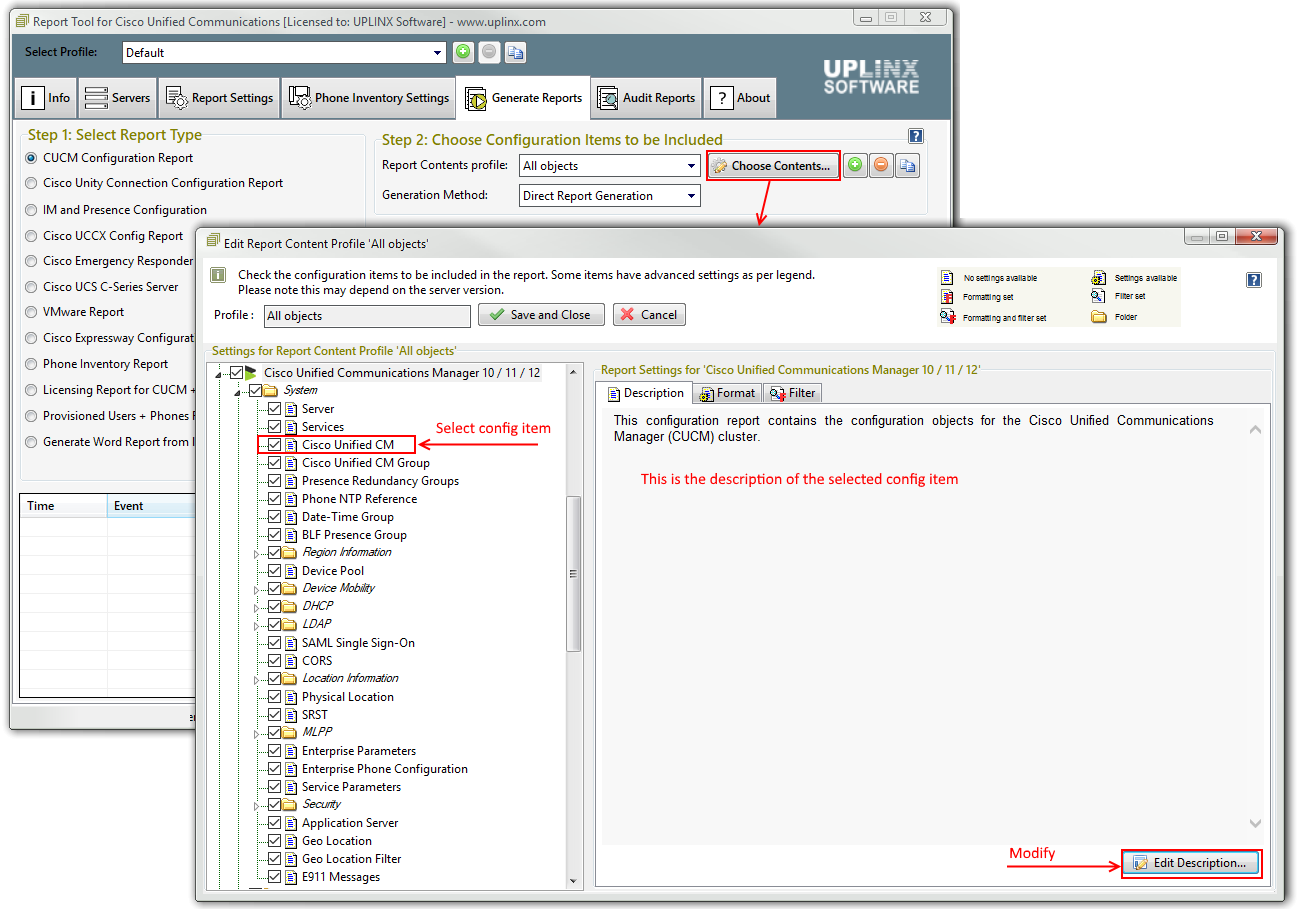
|