|
The CUCM, IMP or Cisco Unity Connection (CUC) configuration comparison process requires two (2) HTML reports generated by the Report Tool, which will be compared and their differences then shown in the generated Comparison (Audit) Report. For sample comparison reports, please see our website https://www.uplinx.com/reporttool/rt-sample-reports/.
The generated Comparison Report is rendered in HTML and will show:
•Any added, updated and deleted records and/or fields including the original and new values.
•A list of changes to identify which configuration items have been changed. These changes are linked to detailed changes and Cisco Audit logs.
•A list of Cisco Audit Log entries if Cisco Audit log files have been optionally added. With Cisco Audit Logs, the UPLINX comparison algorithm is improved with the details who (which user) has performed the change. When – the time of the change. Additional change details to confirm the findings of the UPLINX comparison algorithm. To add Cisco Audit Log files, please see Enabling & Retrieving Cisco Audit Logs.
The generated comparison report is structured per configuration item and lists all changes found, a list of the Cisco Audit Log entries and a summary list of all configuration items, and whether they have been changed or remain the same. All detected changes, Cisco Audit Logs and configuration items are linked to improve navigation. Cisco Audit Logs are (optionally) linked to each change and identify when and who has performed a configuration change.
To start generating comparison reports, there are 2 options:
1.Navigate to the Audit Reports tab and select which comparison report to generate as shown on the screenshot below.
2.Start Report Explorer by clicking on  on the Generate Reports tab. To compare two CUCM or CUC reports, select 2 report entries of the same type, right click and select Compare Reports . Please see Report Explorer -View or Compare Generated Reports. on the Generate Reports tab. To compare two CUCM or CUC reports, select 2 report entries of the same type, right click and select Compare Reports . Please see Report Explorer -View or Compare Generated Reports.
3.To generate a Comparison Report, peform the following steps:
4.Step 1: Enter a base report (that is the older report) which is a CUCM/CUC configuration report in HTML format.
5.Step 2: Enter a newer, revised or changed report which is a CUCM/CUC configuration report in HTML format.
6.Step 3: Define the output filename and path of the generated report.
7.Step 4: (Optional): Define the folder where the Cisco Audit Log folder is located. This folder and its subfolders contain Cisco Audit Logs and are retrieved as per Adding Cisco Audit Logs.
8.Step 5: (Optional): Define additional settings for the comparison algorithm and how to to render the comparison report such as:
8.Include unchanged records : When selected, this includes all records of an configuration object. If not selected, only changed records will be present and produce a minimal report.
8.Advanced Mode: If checked, this allows selecting which objects to include in the generated comparison report.
9.Step 6: Press Compare to generate the comparison report.
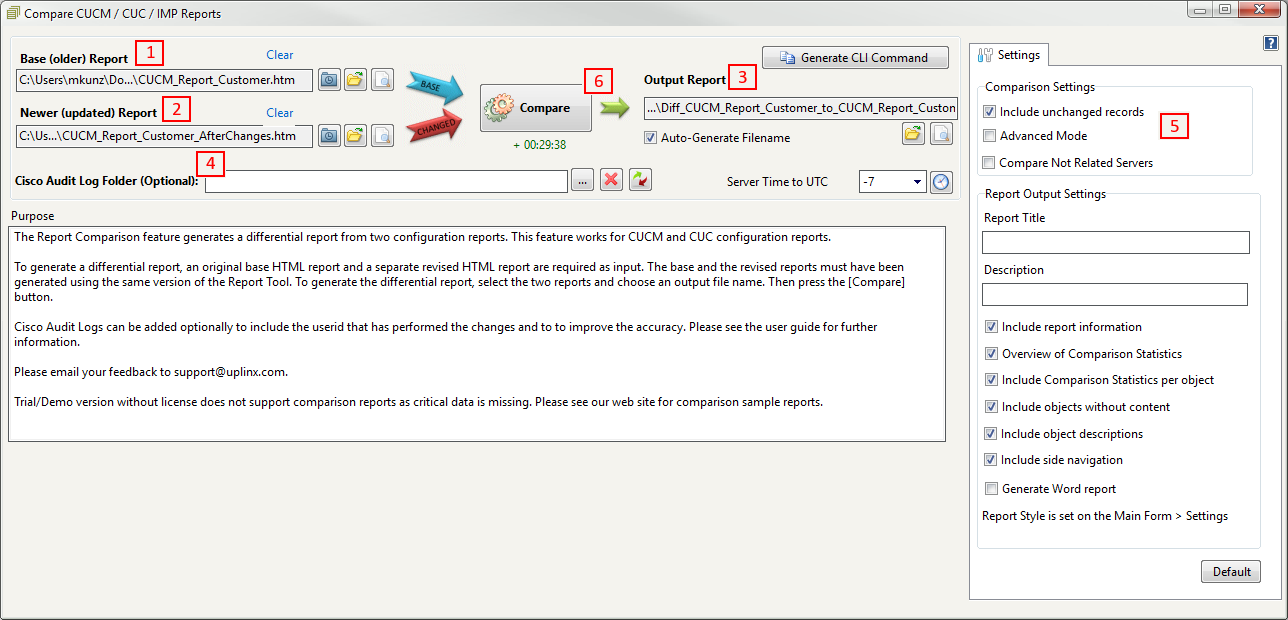
Here are some advanced options on this form:
• This generates the command line command to generate this report. This can serve as a starting point for custom scripts to automate the comparison. Please see our examples of scripts . This generates the command line command to generate this report. This can serve as a starting point for custom scripts to automate the comparison. Please see our examples of scripts .
•Server Time to UTC. If optional Cisco Audit Log files are added, this must contain the time offset of the Cisco CUCM/CUC server to UTC. This can be automatically retrieved from the CUCM/CUC server by clicking on  which will start a wizard to retrieve these settings. which will start a wizard to retrieve these settings.
|
.png)
|
The demo/trial version will not generate accurate differential results as the input records do not contain all required information. The demo is only intended for illustrative purposes. For sample comparison reports, please see our website https://www.uplinx.com/reporttool/rt-sample-reports/ .
|
|