|
To generate a Microsoft Word report from an HTML report by using UPLINX Report Tool, please follow the steps in Generate Word Reports from HTML Reports, or generate the Word report manually with the steps described in this section.
After an HTML report has been generated by UPLINX Report Tool (even on a different machine), a Microsoft Word report can be manually generated with the following steps:
1.Open a Word Template in the folder C:\Program Files\ReportTool\templates\<report_type>\word\<template>.doc or choose your own Word documents that serves as a base.
2.Go to the section where it says #BODY#, delete this text “#BODY#” and place the cursor there.
3.In the Microsoft Word menu, go to Insert > Object > Text from File and select the generated HTML report. This will insert the HTML report into the word document. Wait for Word to complete the action.
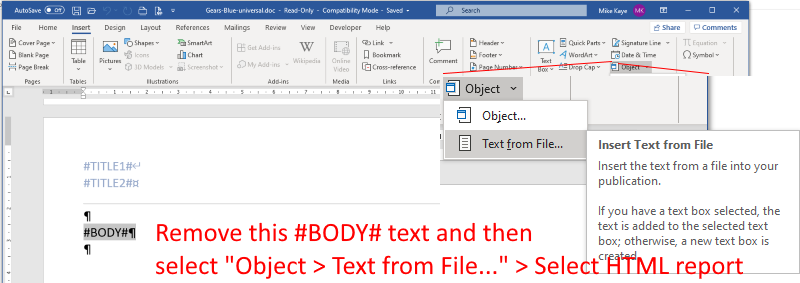
4.Click on the Format button on the first page to reformat and adjust the content. This will run some VBA macros to format the Word report. It can take several minutes, depending on the size of the HTML file.
5.Save the report in the desired format, alter if desired and then Save As... or choose PDF format.
|