|
Word report generation can take some time as it requires some processing via VBA scripts. Word reports can now be generated out of HTML reports and the items to be included can be selected after an HTML report has been generated. This enables the generation of Word reports off-site out of an HTML report that has been generated on-site.
If the HTML report is very large, generating multiple Word reports is recommended, with each containing only a few items to reduce the amount of Word pages.
To generate a Word report from an HTML report, perform these steps:
Step 1: Select the Generate Reports tab and then the Generate Word Reports from last generated HTML report option. The left panel will now show the last generated HTML reports, as shown in step 2 below.
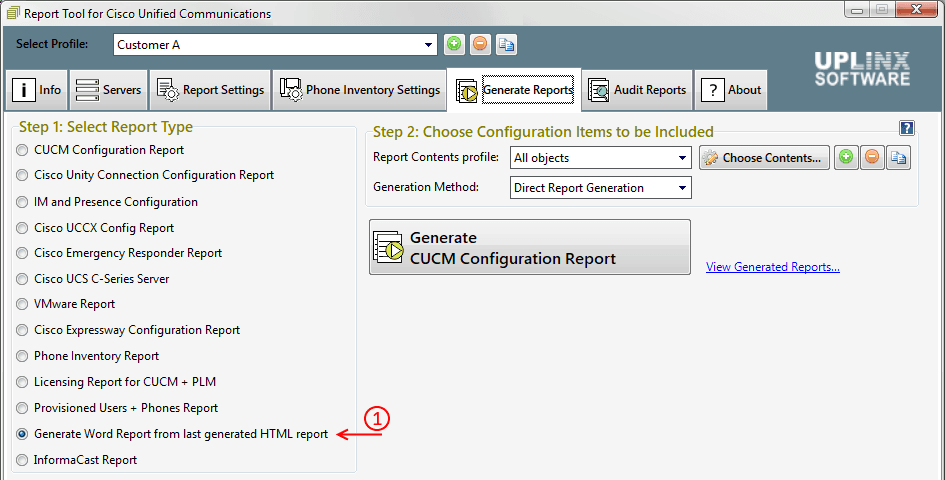
Step 2: Select a previously generated HTML report in the left panel and press the Generate Word Report button.
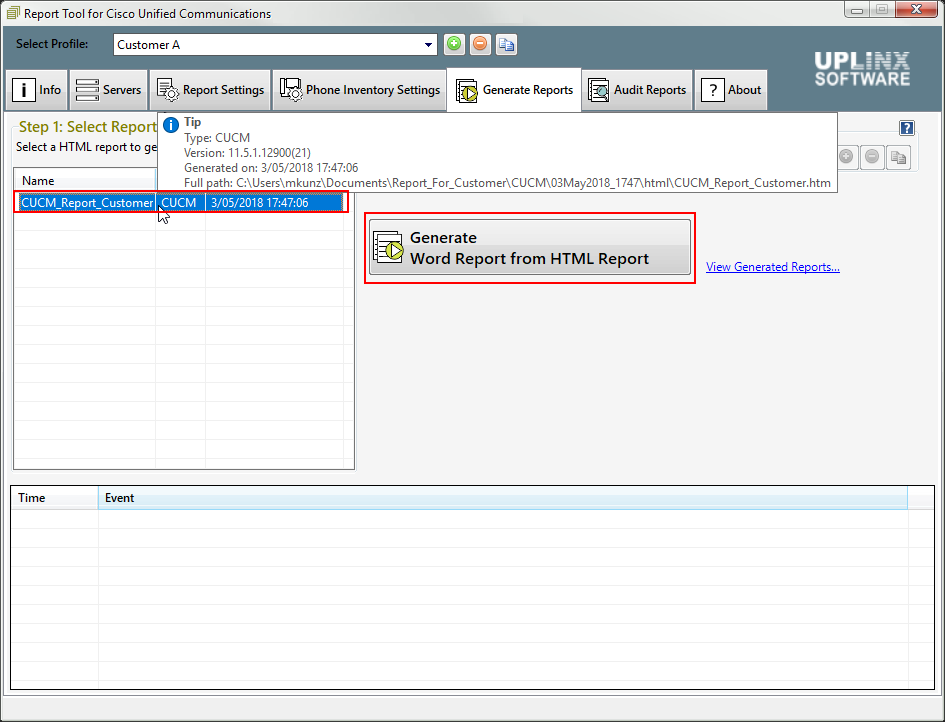
Step 3: Select the Generate the full report option to include the whole HTML report. Select the 2nd option to include selected parts of the HTML report. This allows you to choose which items are included as per step 4. Partial report generation is only supported for CUCM, CUC, CUPS/IMP and Expressway/VCS. All other report types only allow you to include all items of the HTML report.
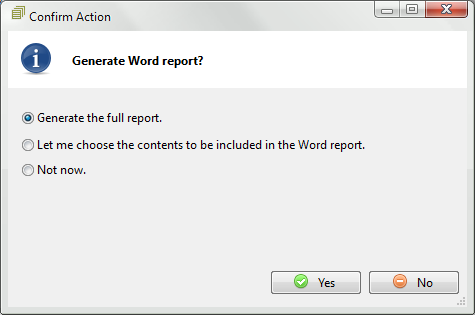
Step 4: If you have selected the option to choose which items are included in the report, after pressing OK the dialog below will be shown, allowing you to select the items to be included. Items that are greyed out cannot be selected because they are not present in the HTML report. To include these missing items, the HTML report needs to have been generated with these items selected via the Choose Contents... button.
Press the Generate Word Report button after selecting the desired items.
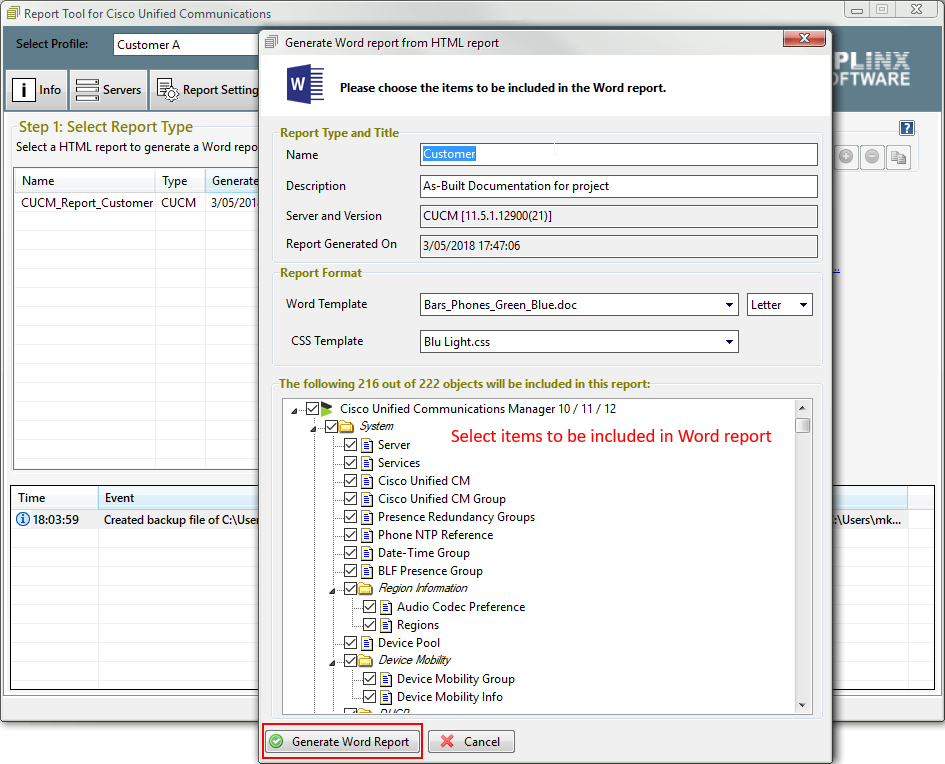
|