|
In some cases, the Report Tool needs to be run from a local computer at the server site because no remote access is allowed or the engineer/consultant's laptop is not allowed to connect to the network for security reasons. In that case, two options are available to generate reports:
•Option 1: Choose Sync to local database (CUCM, CUC, IMP/CUPS only) from within a non-licensed Report Tool and transfer the synced database to a licensed location of the Report Tool to generate the report. Please note this does not work for all supported report types, it only works for configuration reports for CUCM, CUC, IMP/CUPS. To learn more, see How Sync Mode works.
•Option 2: License the Report Tool and remove the license by invalidating the license when done (Enterprise license only).
How to steps
Option 1: Generate the synced database on an unlicensed Report Tool and then generate the reports on a licensed Report Tool.
To achieve this, do the following:
1.Install the Report Tool from www.uplinx.com/downloads without a license.
2.Select Sync only to generate the database file for CUCM, CUC or IMP/CUPS.
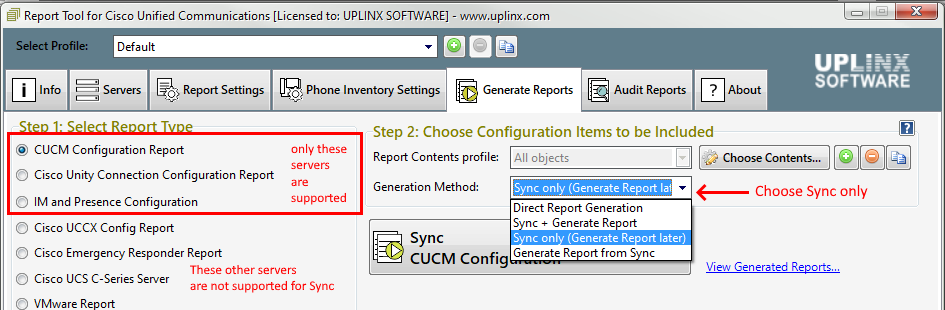
3.Press the big [SYNC CUCM/CUC/IMP] button to generate a copy of the whole database. This will take 4 to 10 mins. The file name of the synced database will be listed in the action window on the Generate Reports tab.
4.Copy the generated database file to a licensed Report Tool and generate the report(s).
The synced database files are saved to the path ‘C:\ProgramData\ReportTool\db\’ and the file extension is ‘.cucm_db’, ‘.cuc_db’ or ‘.cups_db’. The filename is generated from the ‘Report for’ text box on Server Settings tab, this is typically the company name such as ACME Inc. Copy all files in the path ‘C:\ProgramData\ReportTool\db\’ from the unlicensed Report Tool machine to the machine that has the licensed Report Tool.
5.Generate the reports. In the Generate Reports tab, select as Generation Method the entry "Generate Report from Sync" and select the desired configuration report for CUCM, CUC or IMP on the left side, and then press the big [Generate CUCM/CUC/IMP Configuration Report] button to generate the report.
Option 2: License the Report Tool and remove the license by invalidating the license when done (Enterprise license only).
This can either be done over the internet or manually by contacting your assigned license administrator and email the HID to generate a license. If you have an enterprise license, do not contact UPLINX licensing; this can be done fully automatically with the procedure outlined here.
Step 1: License the Report Tool as per How to Obtain an Enterprise License.
Step 2: Generate the report.
Step 3: Remove the license in Report Tool > About tab > Advanced Functions ( small silver cog icon) > Invalidate License. For detailed steps, please see How to Transfer or Remove a license . Once invalidated on the license server, this will return one license to the available license count. Please note that the Report Tool will not run any longer on this machine in licensed mode.
|
.png)
|
UPLINX licensing terms as per EULA require that a license be only used by the licensed contract owner or its department for an Enterprise license. Licenses cannot be transferred or used by other entities.
|
|