|
This section describes how you can generate configuration reports from your office after you have generated a synced database file while on-site. The high-level steps are:
•Step 1: Generate a synced database file for CUCM, CUC and IMP/CUPS while on site.
•Step 2: Generate the configuration reports from these synced database file when off-site.
You may also want to use the "Sync + Generate Report" method even while on site. On large deployments, this method is faster and uses less server resources (CPU, memory and disk) than the Direct Report Generation method
How Sync Mode works
Sync mode will first copy the whole database from the Cisco server to a local SQLite database. During this copy, all records within each table will be copied "as-is" from the server database to the local database. Once the whole database has been copied (called sync here), Report Tool will use complex SQL commands to extract the data from the local database to generate the configuration report. This will use the Report Tools' computer resources to extract the data instead of the Cisco's server resources.
When the Direct Report Generation method is used, all SQL processing to extract the data will be performed by the Cisco server. This requires more server resources (CPU, memory and disk) than just copying the whole database over. It will also use more SQL queries in total and depending on the network delay it may take longer (N SQL queries x RTT plus SQL query time), but the total transferred network traffic (measured in megabytes) will be less than in Sync mode.
Sync Mode/Off-site report generation has the following benefits:
•Dramatic reduction in report generation times. Very large clusters with up to 15,000 users can now be finished in less than 20 minutes.
•Reduced Cisco server load for report generation.
•Off-site report generation. Report content can now be modified and generated repeatedly. Off-site report generation is only supported for CUCM, CUC and IMP/CUPS configuration reports. All other report types require direct mode (on-line) generation.
•No license is required to gather the data on the server. A license is only required to generate reports. If an environment does not allow to connect an engineer's laptop, the following steps can be used to create a full report.See Generating a Report without a License for more details.
When to Use Off-Site Report Generation (Direct and Off-Line Methods)
Off-site report generation is accomplished by syncing/replicating the server database to a local database. It involves transferring a moderately large amount of data (CUCM: 15 to 200MB, CUC: 3 to 10 MB, CUPS: 3 to 7 MB) over the network. The sync time depends on the amount of server data, the bandwidth and the round trip delay between the client running the Report Tool and the server.
Direct or Sync method should work over VPNs but is not supported by UPLINX if it fails. If one method fails, try the other method.
How to steps
1.Navigate to the "Generate Reports" tab as show in the screenshot below.
2.Select Sync only(Generate Report later) or select Sync + Generate Report to generate the database file for CUCM, CUC or IMP/CUPS.
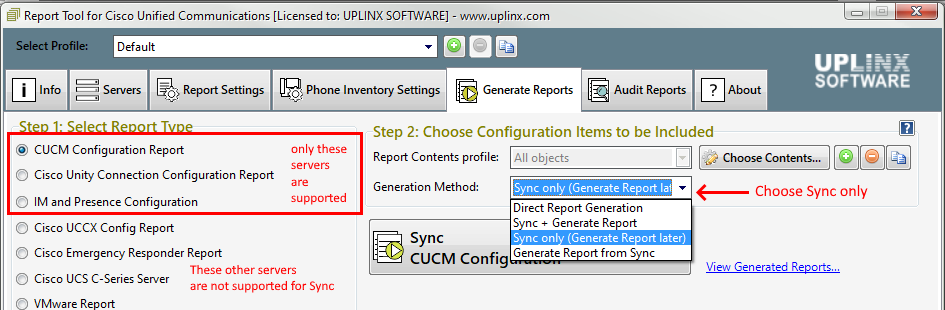
3.Press the big [SYNC CUCM/CUC/IMP] button to generate a copy of the whole database. This will take 4 to 10 mins. The file name of the synced database will be listed in the action window on the Generate Reports tab.
4.Generate the reports. In the Generate Reports tab, select as Generation Method the entry "Generate Report from Sync" and select the desired configuration report for CUCM, CUC or IMP on the left side, and then press the big [Generate CUCM/CUC/IMP Configuration Report] button to generate the report.
|