|
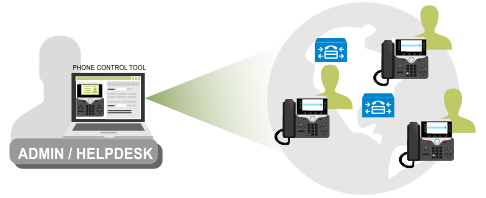
UPLINX Phone Control Tool can control several phones on a given cluster at the same time. You can control phones on different clusters by starting a new instance of Phone Control Tool for each CUCM cluster, using a different profile for each one.
|

|
One instance of UPLINX Phone Control Tool can connect only to the phones of a single CUCM cluster. To control phones on a second cluster concurrently, start the UPLINX Phone Control Tool again. You must have created a second Configuration Profile for that second cluster.
|
Scenario
Let's say there are two additional clusters (HQ and BRANCH) that you wish to remotely control phones on at the same time.
To connect to two (2) CUCM clusters, you must have created a Configuration Profile for each cluster. Then you can start Phone Control Tool twice, choosing the corresponding profile for each.
Steps
1.Start UPLINX Phone Control Tool. Create a new profile for the first "HQ" cluster by clicking on the green add icon or copy the existing profile with the copy icon.
2.Update the CUCM details.
3.Click [Test All] button.
4.Repeat steps 1 to 3 for the "BRANCH" cluster.
5.Start UPLINX Phone Control Tool again and select the corresponding Configuration Profile. Please note that one Phone Control Tool instance can only connect to one cluster. Click [Test All] again on each instance and then go to the tab 'Remote Phone Control' and choose the phones.
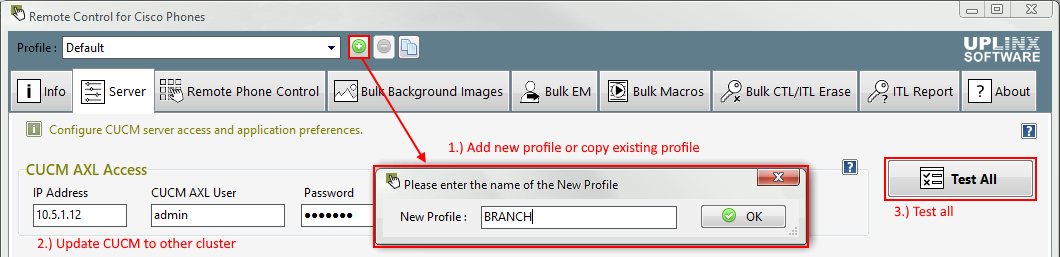
|