|
Once you have set up Remote Phone Control Tool, go to the Remote Phone Control tab and click the [ Find Phones on Cluster ] button.

The following search window appears. Search for the phone to be controlled. Complex filters can be used to narrow the list of phones.
Double click on a phone entry to connect to the phone.
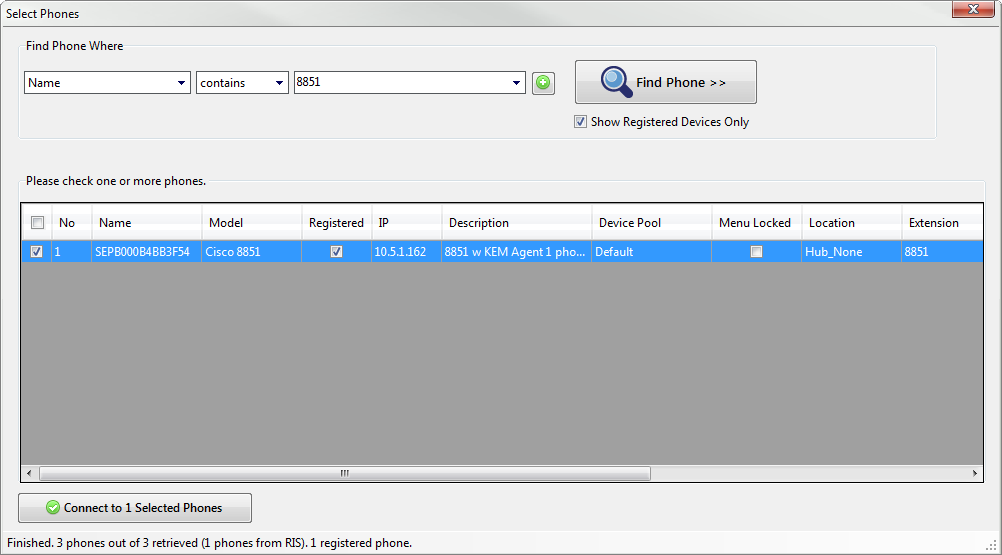
If required features are missing from the phone's configuration in CUCM, a dialog box will appear asking to enable them. Clicking Yes enables these features on the phone configuration in CUCM and the phone will be reset. This may take 5 to 20 seconds.
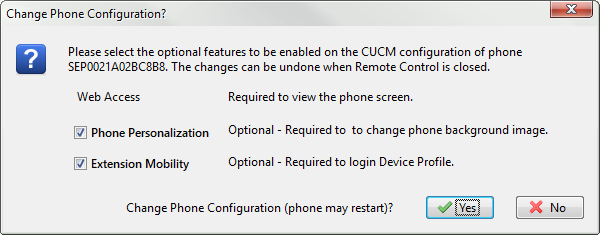
The phone simulation is then displayed by Remote Phone Control . Each phone is loaded into its own window, allowing you to connect to several phones at the same time.
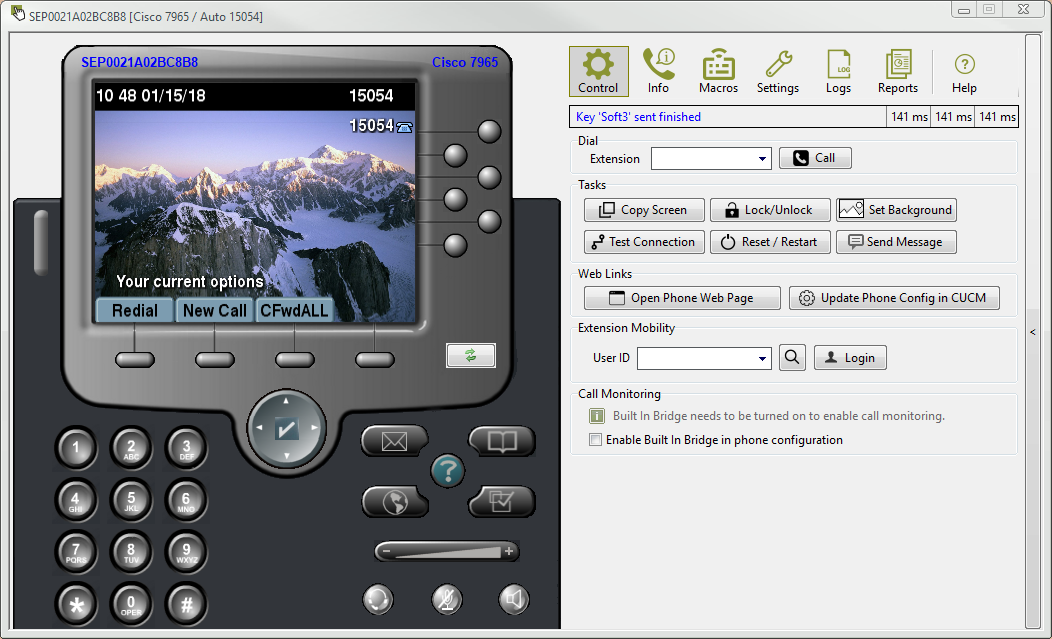
|

|
One instance of UPLINX Phone Control Tool can only connect to the phones of a single CUCM cluster. To control phones on a different cluster at the same time, start another instance of the UPLINX Phone Control Tool, and in the Server tab select a different cluster profile. For more information see Connect to Phones on several clusters
|
|