|
Symptom
The UPLINX installer fails with the error message shown in the screenshot below: The verbiage is:
A file that is required cannot be installed because the cabinet file <installer filename> has an invalid digital signature. This may indicate that the cabinet file is corrupt.
UPLINX installer files issued after May 2023 are signed with a SSL.COM Code Signing CA certificate. Scroll down how to see the SSL.COM Certification path.
To see which certificate is used, right click on the installer exe and go to the tab "Digital Signatures", more at How to see the Root Certificate Path?, then follow:
•If you see the name SSL.COM in the root certificate, this is the latest installer, please use the steps outline on this page.
•If you see the name SECTIGO in the root certificate, this is an older installer, please use the steps in the article 'Installer before May 2023 (SECTIGO)' .
This can occur for any UPLINX product such as Phone Control Tool, Provisioning System, Track & Audit or Cleanup Tool. The following screenshots show the error message for UPLINX Report Tool but all UPLINX products use the same code signing certificate.
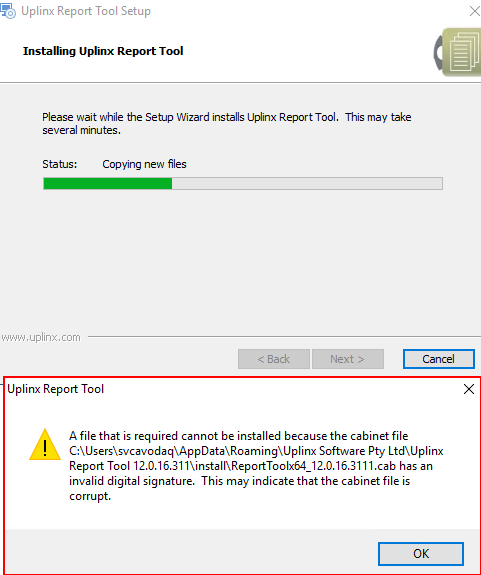
Cause
Microsoft Windows does not recognize the code signing certificate of the UPLINX installer. The UPLINX code signing certificate is based on SSL.COM Certificate Authority (CA) as root certificate. If the root certificate is not present, Windows cannot validate the UPLINX certificate and above error message will be displayed. When internet access is present, Windows will automatically download new root certificates. So this issue occurs on disconnected (no internet access) machines that have not been Windows updated.
If the release date of the UPLINX Installer is after after May 2023, please follow the steps below to install the required root certificate from SSL.COM.
Verifying the issue
Right click on the UPLINX installer executable in Windows File Explorer and select Properties > Digital Signatures > Details > View Certificate > tab Certification Path.
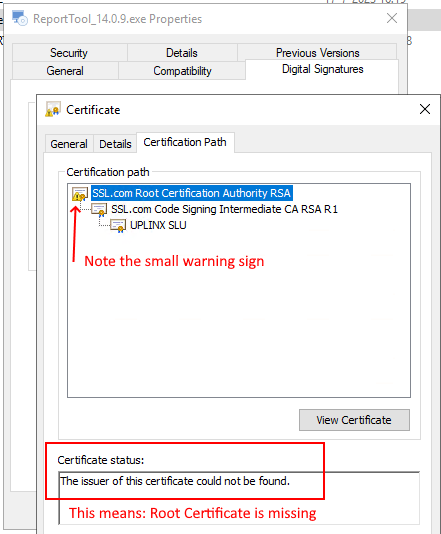
Solution
There are 3 options to install the missing certificates:
1.) Manually install the required SSL.COM Code Signing Certificate
Manually install the required ssl.com certs according to https://www.ssl.com/how-to/install-ssl-com-ca-root-certificates/
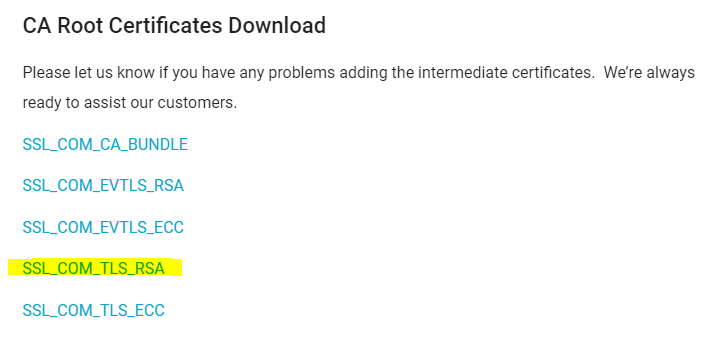
Install this cert in the root trusted store: SSLcomRootCertificationAuthorityRSA.crt
Save these certificate file, double click on the cert to import it. Choose "Install Certificate..." and then, Local Machine, select "Trusted Root Certification Authorities" as per screenshot below.
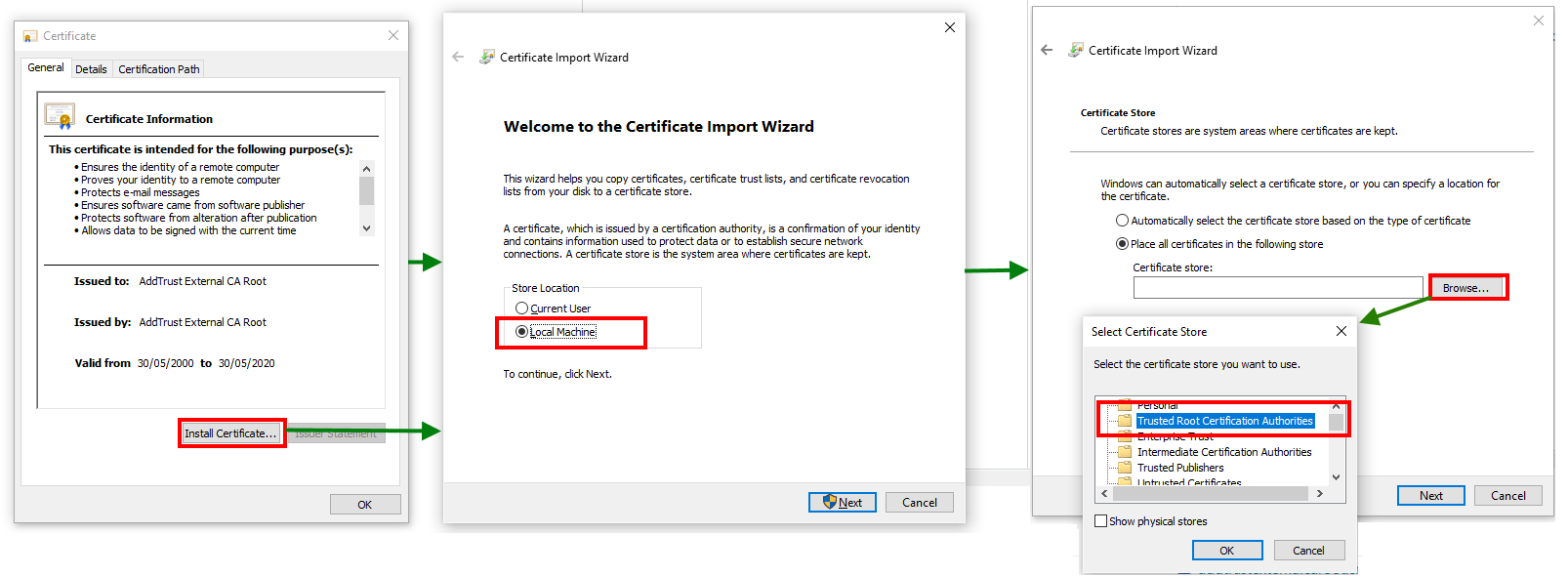
2.) Run Windows Update
3.) Install the Root Certificate update for Windows from Microsoft: https://support.microsoft.com/en-us/help/931125/how-to-get-a-root-certificate-update-for-windows
How to see the Root Certificate Path?
Right click on the UPLINX installer executable in Windows File Explorer and select Properties > Digital Signatures > Details > View Certificate > tab Certification Path.
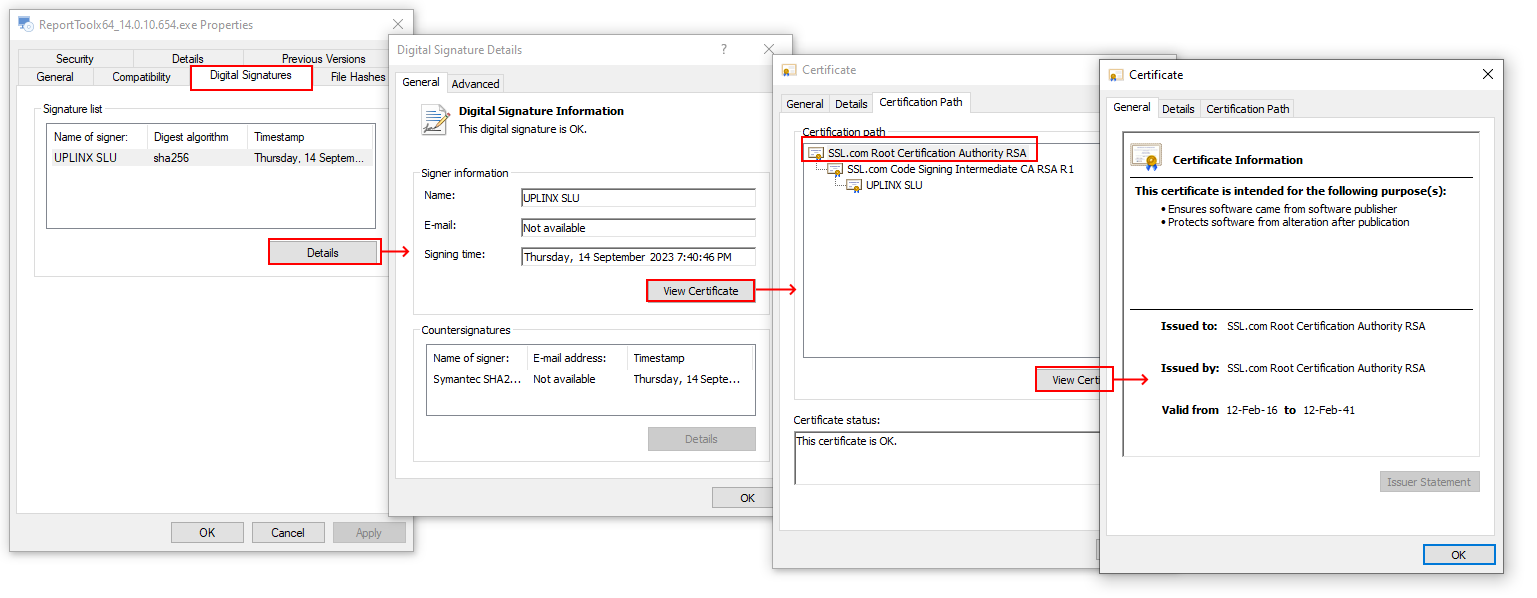
The error message says the file is corrupt, is this correct?
No. The cause is the missing root certificates. If you suspect the file is really corrupt, please check the MD5 checksum of the downloaded installer as listed on https://www.uplinx.com/downloads/
|