|
With UPLINX Phone Control Tool you can send text messages to a single phone or a group of phones:
•Single Phone: To send a text message to a single phone only, select the button Send Message after you have connected to a phone in the "Remote Phone Control" tab.
•Multiple phones: by using the Bulk Macro wizard as shown in the screenshot below. The Bulk Macro wizard can be executed interactively from the application or from a script by using the command line. This can be used to broadcast messages to all or a group of end users in an organization.
Optionally, messages can play a tone when they appear on the phone and a timer can be specified to automatically remove the message from the phone.
Step 1: Configure a Macro for your Message
1.Connect to a phone in the "Remote Phone Control" tab.
2.Click on tab Macros.
3.Modify the pre-configured Message macro, duplicate or create a new one. To modify it, select the Macro Message and then the small silver cog as per screenshot below.
4.Set the message content and Save.
5.Press Run for a test run on this phone.
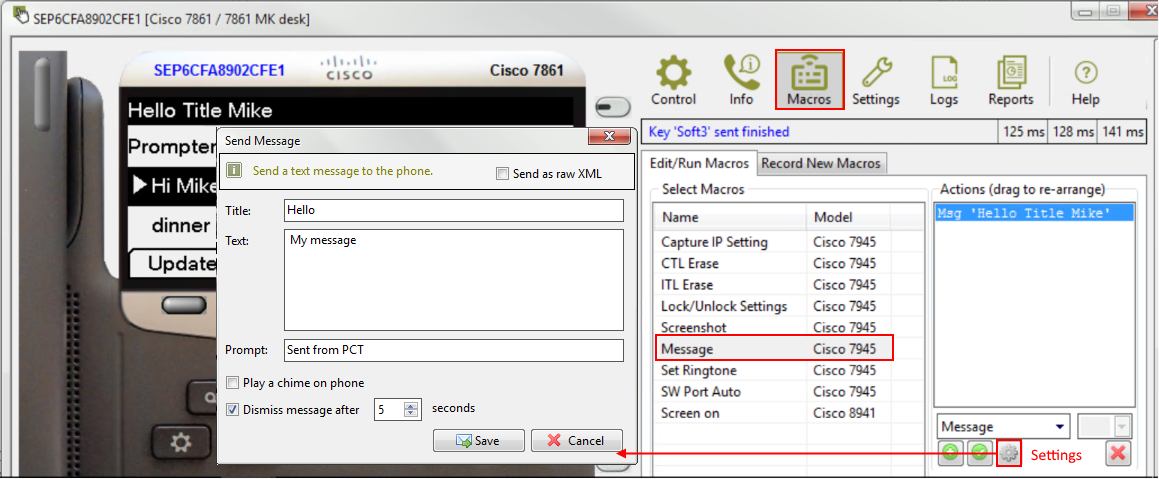
Step 2: Send Message to Phones with Bulk Macro Wizard
In the Bulk Macros wizard in step 3, select your Macro with name " Message" to deploy to a group of phones as follows:
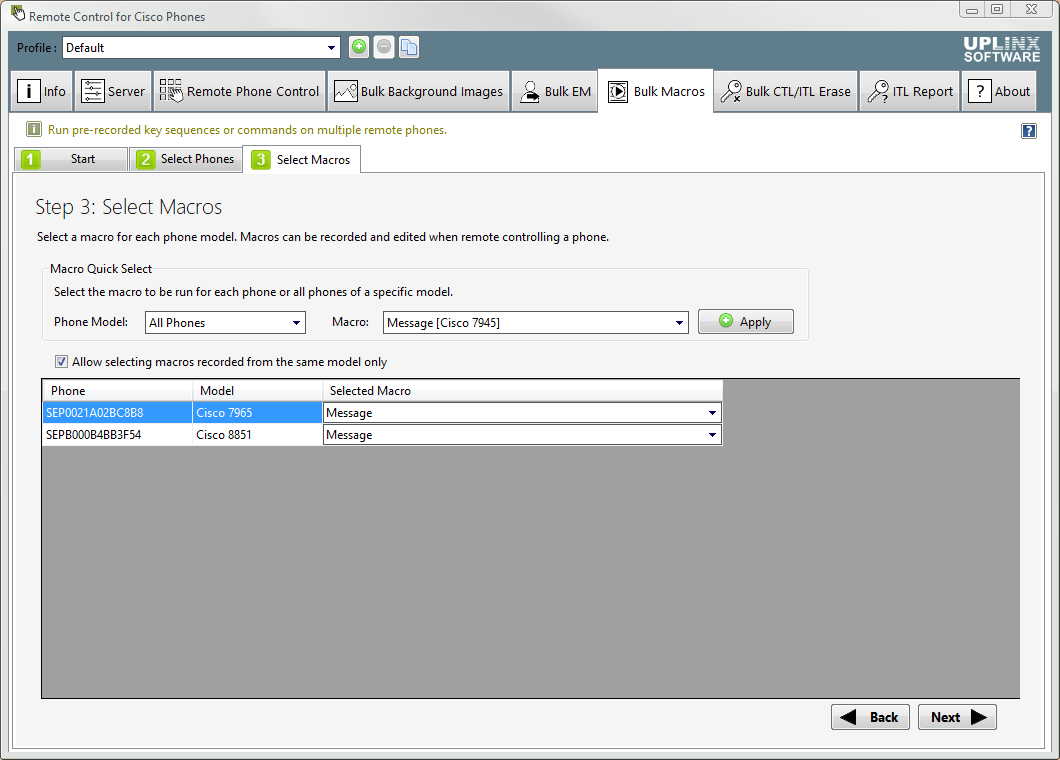
When run, this will now send the specified text message to each of the selected phones as shown below:
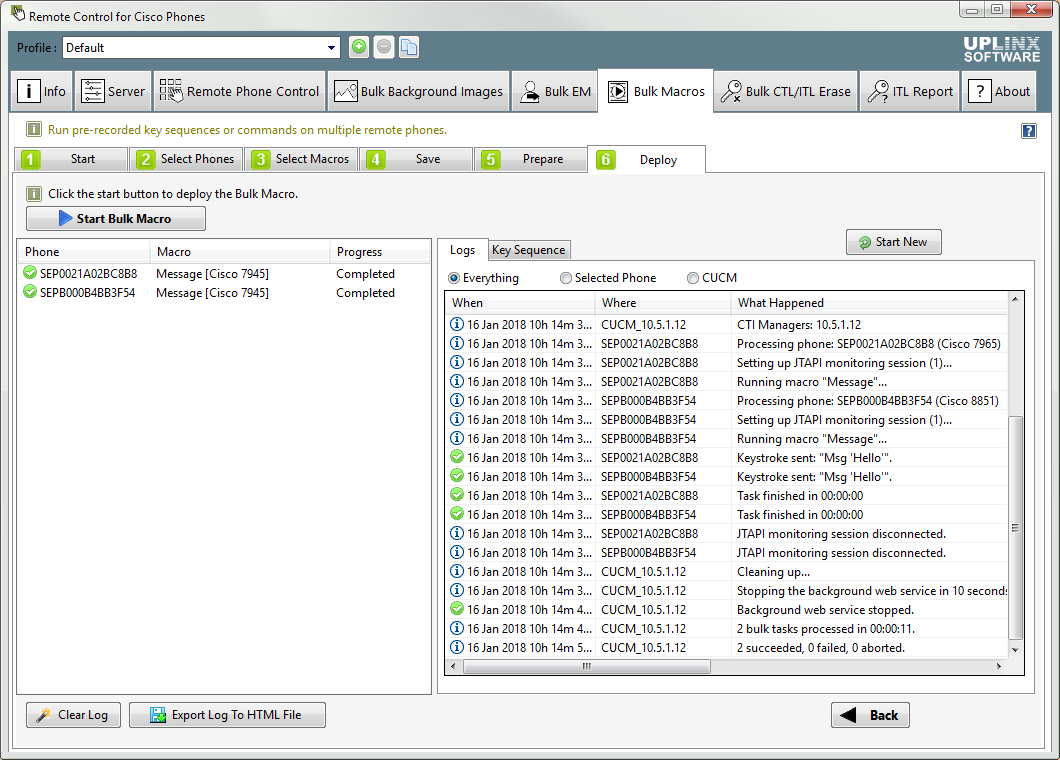
The following text message will be displayed on each phone:
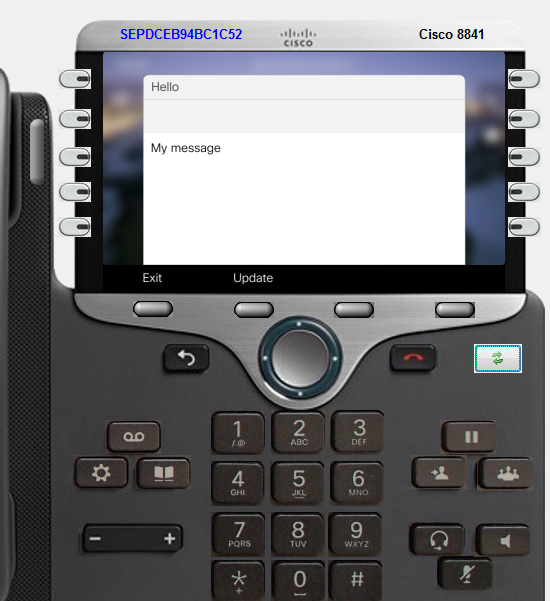
Step 3: Script to Send Message to Phones
To do so, you must have first saved the bulk macro of Step 2 to a <macro file name> and then reference this <macro file name> on the command line as follows:
PhoneControlTool.exe /bulkmacro "C:\mytemp\<macro file name>.csv"
Sending out messages to phones can also be scripted via command line parameters of the UPLINX Phone Control Tool. This makes it possible to:
•Trigger the script via Windows Task scheduler at specific times or any other program.
•Use it behind a web page to trigger a script to send out a message to phones - this allows you to create a custom built in-house messaging system within minutes to be used by the security or reception desk.
|