|
If a phone has the Administrative menu set to disabled or restricted, the Erase or ITL Status report will not be performed. A warning message will appear in the log, as follows:
•In ITL Status report: Settings Access is not enabled. Cannot obtain status
•In Bulk Erase: Settings Access is not enabled. Cannot erase it.
Reason
Access to admin settings is restricted or disabled. To perform Erase or ITL Status report, access to the phone menu must be permitted.
Workaround
If the phone still reacts to configuration changes, in CUCM change the "Settings Access" to Enabled for each phone. See below for details. If this cannot be changed, due to an invalid phone configuration, in most cases only a reset to factory defaults on the phone can resolve the situation. That means you have to visit each phone and reset to factory defaults by hand.
How to determine if a phone has the menu restricted or disable
On the Phone
•The Administrative menu does not appear if the setting "Settings Access" is disabled.
•The entries are not accessible and appear greyed out
Phone 7965 : Settings access disabled, key not available ... Settings restricted and greyed out ...
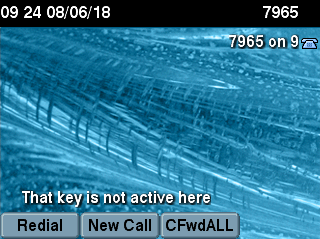 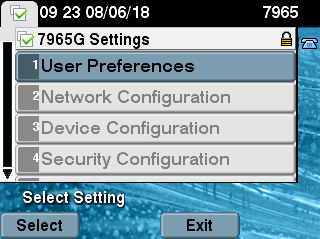
Phone 8841: Settings disabled, all options missing ... Settings restricted: only user settings available
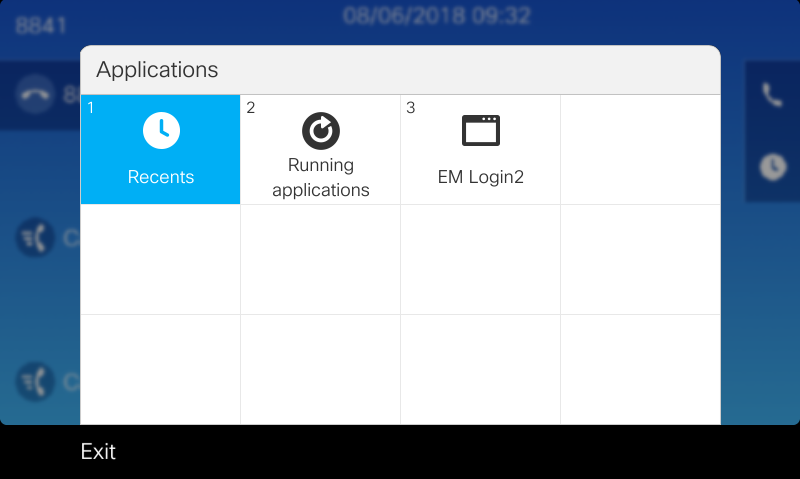 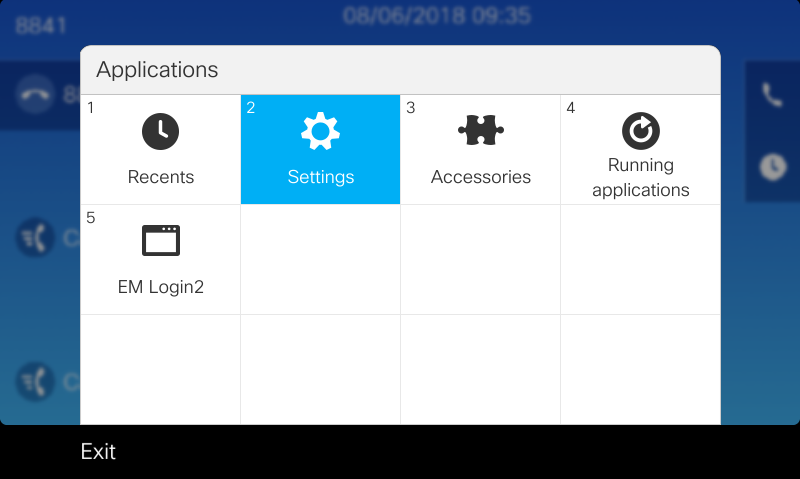
In CUCM
Navigate to CUCM > Devices > Phones and select a phone. Towards the bottom of the page, see section 'Product Specific Configuration Layout':
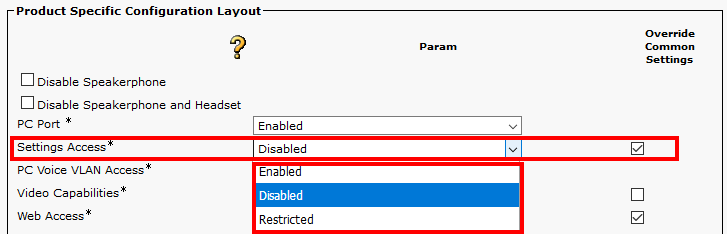
Related links
•Administrative passwords
•Supported phones for Bulk Erase and Supported phones for ITL Status report.
|