|
VBA Macro support first needs to be installed and then enabled in Microsoft Word version 2007/2010/2013/2016. This process might differ slighlty depending on the version of Microsoft Word that is in use.
Install VBA Macro Support
To enable VBA Macro support do the following:
1.Go to Start > Settings > Control Panel > Program and Features.
2.Select Office <Version> and click Change .
3.In the installer, select Change and in the component Office Shared Features enable Visual Basic for Applications .
Configure Word
To enable VBA Macro support, start Microsoft Word > Menu File > Options > Trust Center > Macro Settings > Select Disable all Macros except digitally signed macros and Trust access to the VBA project object model .
Please note that the default Word templates included in the installer are signed with an UPLINX code signing certificate. If you have a custom Word template which is not signed, please choose Enable all macros .
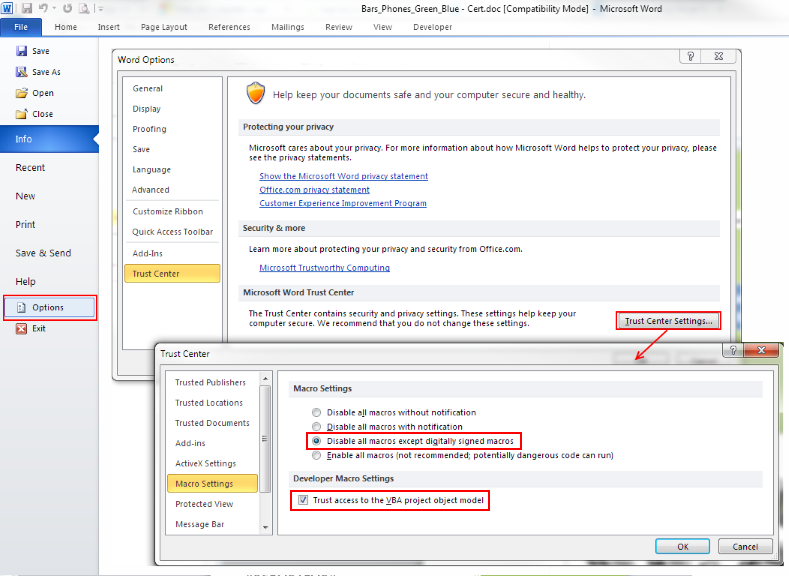
|