|
To view real-time logs, or to open generated (past) log files of UPLINX applications, use Gurock SmartInspect Console. Steps are:
1.Install SmartInspect Console
2.To perform a real-time trace of UPLINX applications, simply run the Gurock SmartInspect Console by clicking on its icon on the desktop .png) . The UPLINX application's trace will now appear in the SmartInspect Console as in the screenshot below. . The UPLINX application's trace will now appear in the SmartInspect Console as in the screenshot below.
2.Try to reproduce the error to obtain more information about the error to resolve it, or to save and send the log file to UPLINX Support in the menu File > Save Log.
3.To open generated (past) log files, navigate in Windows File Explorer to the folder C:\Users\%USERNAME%\AppData\Local\Uplinx Report Tool\Log\ and double click on a log file with filename extension .sil to open it. For detailed steps, please see the section below How to open existing log files.
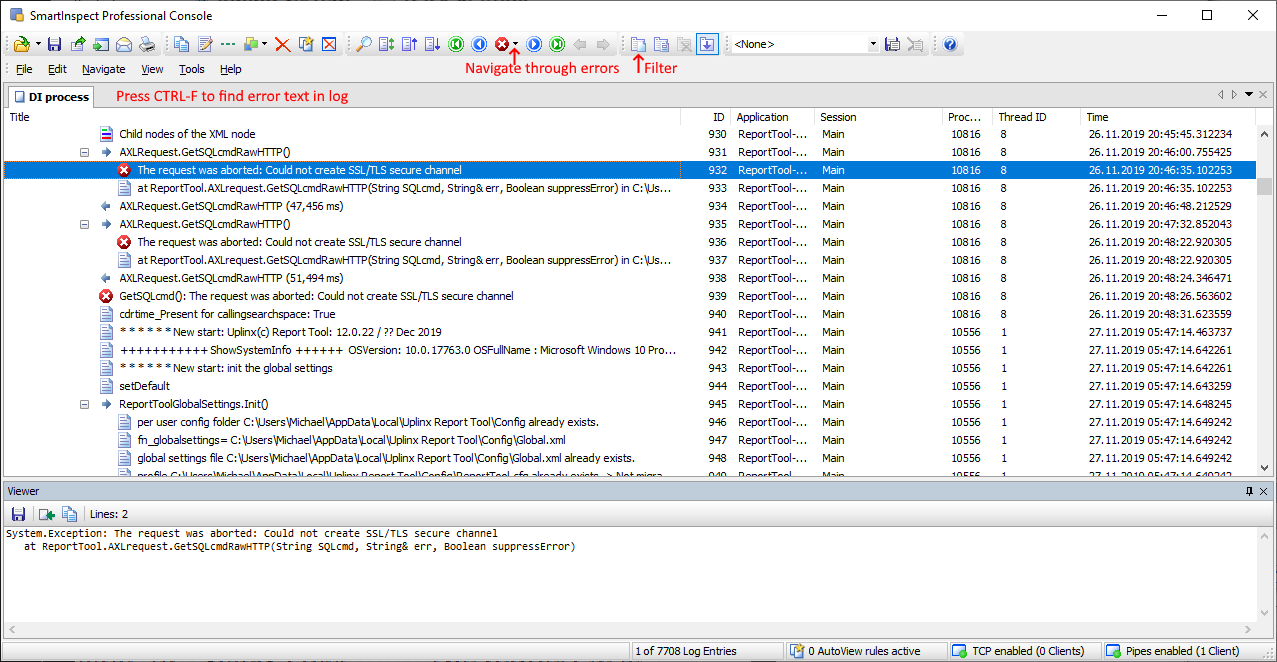
Logging is enabled by default and no application settings need to be enable detailed logging. If there is an error logged with a red exclamation mark, please have a close look at the error message in the bottom viewer panel which should provide more details about the issue.To request support from UPLINX, please see Contacting Support to Resolve Issues - Contact Us.
How to open existing log files
As well as viewing and filtering real-time log traces, you can also open and view previously generated log file traces, located in the folder:
C:\Users\%USERNAME%\AppData\Local\Uplinx Report Tool\Log\
(You can copy and paste this path into Windows File Explorer)
This is a hidden system folder by default. To view this folder in Windows File Explorer , you have to enable the option Hidden items . The SIL log files can be opened by double clicking on a SIL file after Installing SmartInspect Console .
Please note:
•All log files are written to the folder C:\Users\%USERNAME%\AppData\Local\Uplinx Report Tool\Log\
•Gurock SmartInspect log files have the filename extension (or file type) "sil".
•These log files are optional and can be deleted at any time to save disk space.
•Files that are currently in-use for logging are locked and cannot be included in a ZIP archive or be deleted until the UPLINX application has been closed.
.png)
|