|
Per user based licensing and configuration data.
The configuration and licensing data is now stored per-user at the following per-user path:
•C:\Users\%USERNAME%\AppData\Local\UPLINX Report Tool\
with the following subfolders:
•\Config
•\Log
•\License
License file
The license file is stored at the per-user path:
•C:\Users\%USERNAME%\AppData\Local\UPLINX Report Tool\License\ReportTool.license
Installation of the Tools for Multiple Users on Terminal Servers
1.Install the tool as Administrator
2.Create users and give them access via Remote Desktop to this machine.
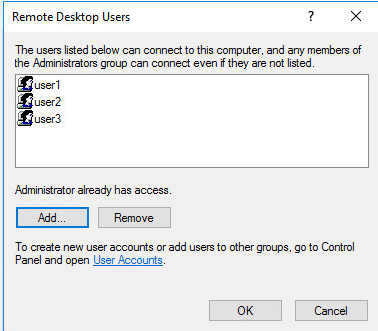
3.) Each user that logs in will see the tool on their desktop. Each user must now obtain their own license identified by their own HID (generated ID that is specific to a windows machine and to the user). The HID for the license will be unique per user and is displayed in the About tab of the tool. The HID is generated from, hence is specific to:
•Machine
•User SID
•Processor ID
•A list of MAC addresses on Ethernet Adapters.
This is done to avoid unauthorized cloning of virtual machines.
4.) To automatically deploy pre-configured Report or Phone Control Tool configurations and profiles, create them under one user account (can be admin) and then copy them from:
•C:\Users\%USERNAME%\AppData\Local\UPLINX Report Tool\Config\
to:
•C:\ProgramData\ReportTool\Config\
Now, when a user starts Report Tool for the first time, all configuration settings will be copied to his per-user path. This happens only once when the new folder structure in the per-user path is created. Later changes to the shared folder will not be syncronized.
5.) A user can now obtain a license in automated mode when internet access is available or via offline mode (no internet access) with the steps in the welcome email of the licensing contract that has been sent to you after ordering.
Limitations
1.An Administrator cannot obtain a license for a user. A license must be applied by logging into a user account and starting the tool, then entering contract number and their details to obtain the license in automated mode. Please see http://licensing.uplinx.com/licensing/help/index.htm
2.As a login is required, service windows user accounts without a GUI cannot be licensed.
3.VMware redundancy mechanism such as VMotion that move the operating system to different servers and hence change the hardware (CPU IDs, MACs), might not retain the license as MAC and Processor IDs are encoded in the license.
|