|
In the [Server] tab, enter the IP Address and login details for CUCM AXL access:
.png)
•The IP Address is usually the CUCM Publisher address, unless the AXL Web Service runs somewhere else.
•The CUCM AXL User can be the CUCM Administrator or a dedicated AXL user can be created with the required AXL access priveleges (recommended).
Enabling Cisco AXL Web Service
The Cisco AXL Web Service can run on any server in the CUCM cluster (usually on the publisher). To make sure it is running, check the following:
•On CUCM Admin page select Cisco Unified Serviceability in the Navigation drop down box, then click on Go button.
•Navigate to Tools -> Service Activation and make sure that Cisco AXL Web Service is activated:
.png)
Creating Application User for AXL Access
The CUCM Admin user can be used for AXL access, but it is preferable to create a dedicated user with only the necessary roles assigned. To create a dedicated AXL user, do the following:
1.Navigate to User Management -> Access Control Group, create a new group named AXL Group.
2.Read and write access: For CUCM versions before 11.5, on the top right drop down list Related Links, select Assign Role to Access Control Group and assign the Standard AXL API Access role to the new Access Control Group.
.png)
Read only access: For CUCM versions 11.5 and later, the AXL user for Report Tool can be limited to a read-only role. To enable read-only access, select ‘Standard AXL API Users’ and ‘Standard AXL Read Only API Access’ roles.
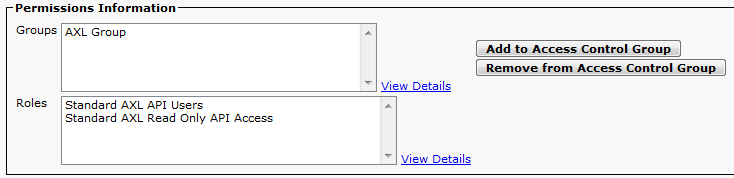
3.Navigate to Application User and create a new Application User (for example AXL_User) . In the Permissions Information section of the user created, click on Add to Access Control Group and select AXL Group . Make sure that the user now has the roles set in the previous step.
4.In the same AXL User configuration window, under Permissions Information , click Add to Access Control Group and select the Standard CCM Server Monitoring group.
The Standard CCM Server Monitoring group is added. The corresponding roles appear after Save.
.png)
|