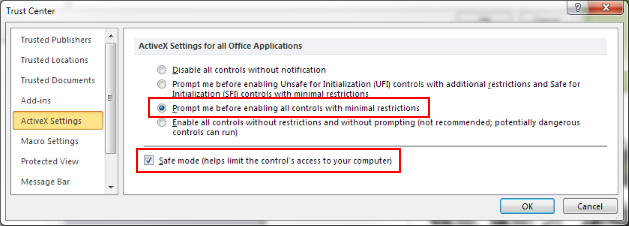|
Step 2 - Enable VBA Macros in Microsoft Word |
 
|
VBA Macro support
first
needs to be installed and then enabled in Microsoft Word version 2016
(Office 365) or later. This process might differ slighlty depending on the version of
Microsoft Word that is in use.
Install VBA Macro Support:
To enable VBA Macro support do the following:
Configure Word:
1.) To enable VBA Macro support, start Microsoft Word > Menu File > Options > Trust Center > Macro Settings > Select Disable all Macros except digitally signed macros and Trust access to the VBA project object model .
Please note that the default Word templates included in the installer are signed
with an UPLINX code signing certificate. If you have a custom Word template which is
not signed, please choose Enable all macros
.
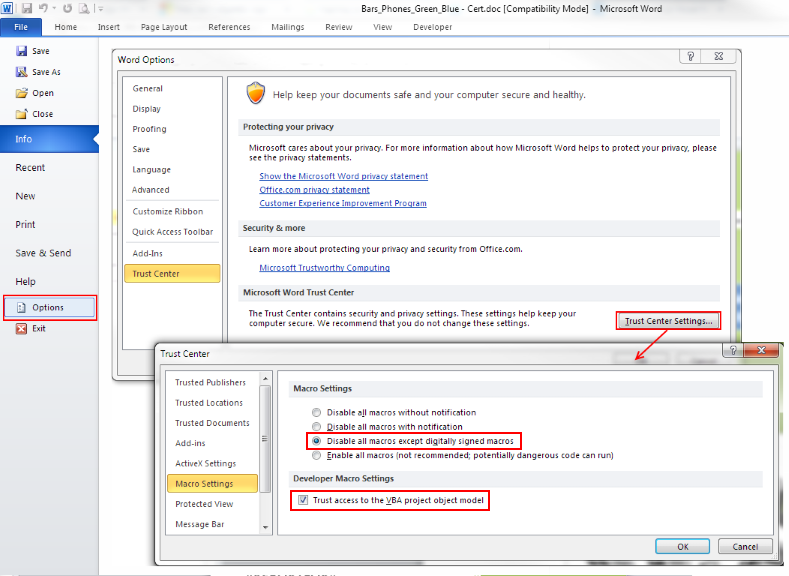
2.) Enable ActiveX support in the same dialog as follows: