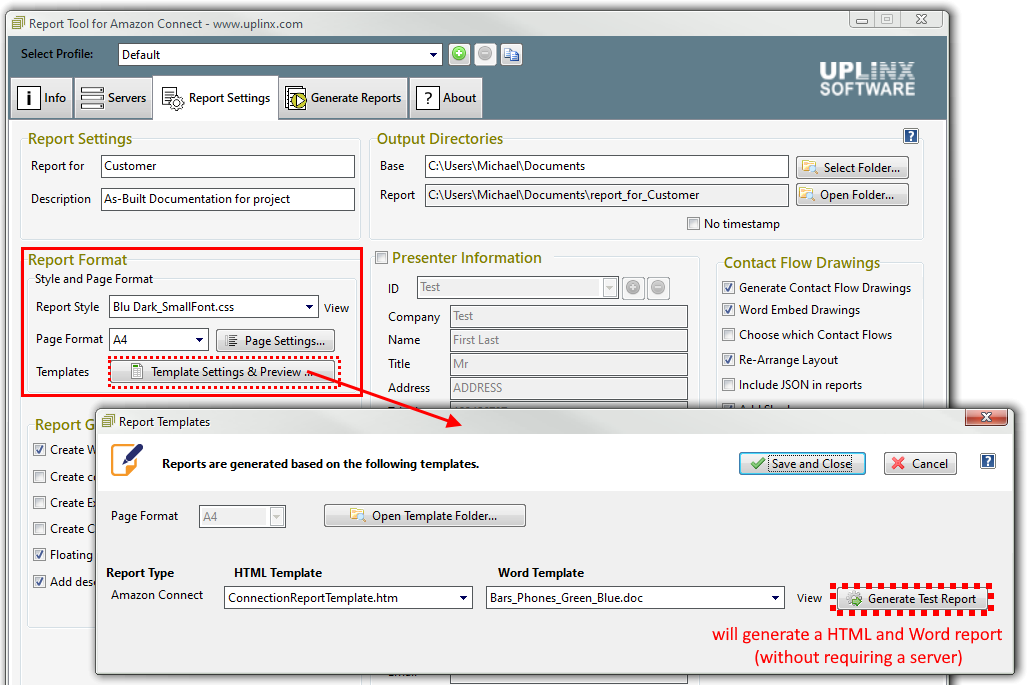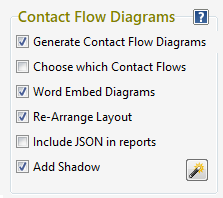The report settings are
important and contain:
-
Page format
-
Template used (Microsoft Word and HTML
template)
-
Color schema
-
Customer details
-
Presenter intormation
Title of report
-
Report file name and output
directory
-
Once all report settings are complete,
click “Generate Reports” to generate the report.

In the group box
Report Settings set
the following:
-
-
The Report
For text field: This will be used in the title and filename of the
report. You may wish to use the customer’s company name, and/or the purpose
of the report. (e.g Audit for UPLINX Software
).
-
The
Description; text field: This will be placed below the title in the
generated report and should describe details of the author or the source of
the report (e.g. Created on 27 July 2019 by John Smith
).
-
In the group box
Report Format set the Style and Page Format
:
Template Settings & Preview:
Set an HTML and WORD template for each report. The
Generate Test Report
generates a sample report to test and preview the
template without any need for a server.
-
In the Report Tool
for Amazon Setting tabs, click on 'Template Settings & Preview' button
and select your templates.
Reports are
generated based on 3 templates:
-
CSS
file(important for Word
and HTML reports)
-
HTML template
(important for Word and HTML reports)
-
Word template
(important for Word reports)
To preview the style and test the selected
templates, please press the button Generate Test
Report.
See Default or Stock Templates
for an overview of templates that are bundled with UPLINX Report
Tool for Amazon.
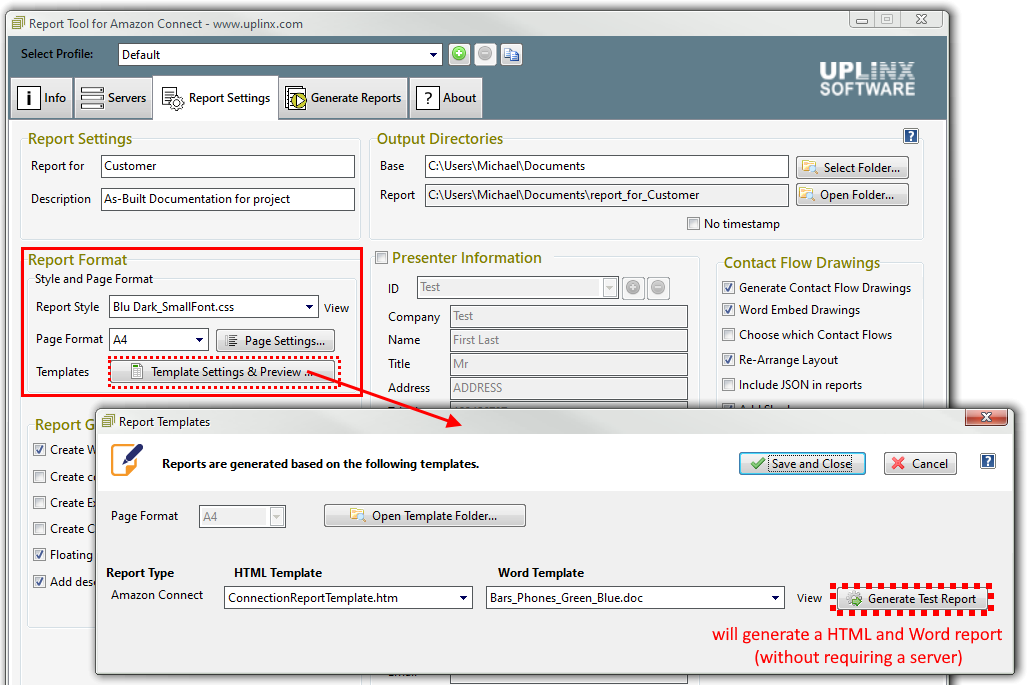
-
To create your own
templates, please navigate to
Customizing Your
Own Report Templates
.
-
In the group box
Report Format set the Report Generation Settings :
-
Floating TOC
for WEB
: Ticking this tab will
generate a navigation strip on the right side of the generated web report
for easy navigation.
Recommended:
Enable.
-
Create
compressed CHM report
: Creates a CHM
(Compressed HTML Help) file when the report is generated.
Recommended: Enable .
-
Add
descriptions to objects: When ticked, this option adds a descriptive
text to each object in the report. To customize this text, please refer to
the section on Customization
.
Recommended: Enable.
Additonal options include:
To customize report
templates, please refer to
Customizing Your Own Report Templates
.
Contact Flow
Settings
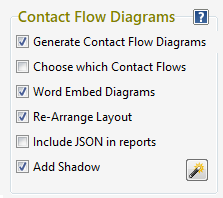
Please see Contact Flow Settings
© 2009-2024 www.uplinx.com. Last updated 26 Sep 2024