|
UPLINX Phone Control Tool provides special actions to be carried out on a phone. These are located in the Control tab and include:
•Dial a phone number
•Copy screen to clipboard
•Send message
•Upload background image
•Reset/Restart the phone
•Test connectivity to the phone
•Lock/unlock phone settings
•Open the phone's web page
•Open the phone's configuration page in CUCM server.
Dial a phone number

After a number has been dialed, it is stored in the history list.
Copy screen to clipboard

Copy the current phone screen to clipboard. The screenshot can be pasted directly into a document, or an image editor.
Send Message
Remote Phone Control is able to send a message to the phone. A message includes three parts: title, text and prompt. Messages can play an announcement sound and can be cleared automatically after some time. Sending messages can also be done in bulk to a group of phones with key macros. See Send text message to a group of phones.
For advanced users, it is possible to send the message as a CGI (XML) command by using the [Send as raw XML] option. See Cisco documentation for more information about raw XML syntax.

Upload background image

Changes the background of the phone. There are two modes:
•Automatically Resize: the image is automatically resized and cropped to match the phone screen resolution.
•Exact Image: the image dimension is checked to see if it matches the phone screen resolution. If the resolution of the selected image does not match the phone screen size, the upload is aborted. The required resolution of the background image is displayed under the label Exact Image . Note: Upload a photoshopped image with the specific phone screen size when the resize operation does not yield the desired image quality - for example, for images containing fine lines and fonts.
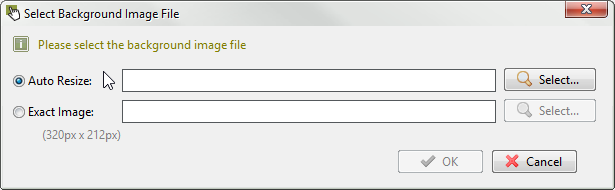
Some phone models, such as Cisco 7940, 7941, 7960, 7961, do not support backgrounds. The upload button is disabled for those models.
Reset/Restart the phone
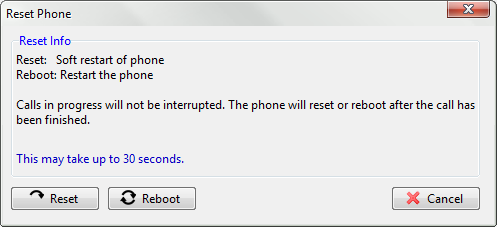
Reset doesn't shut down the phone. To shutdown the phone and completely restart it, press Reboot .
Test connectivity to the phone
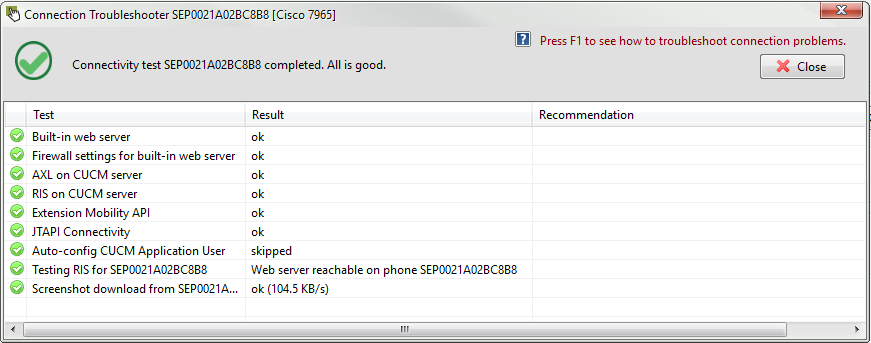
See the Phone Connection Issues for more information.
Lock/unlock phone settings
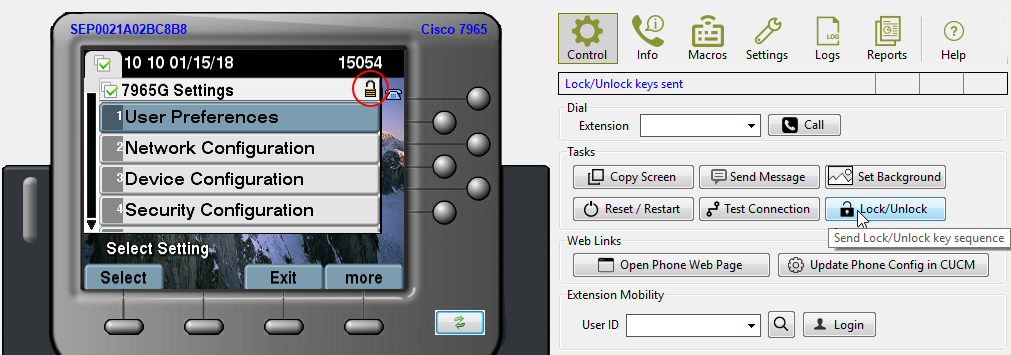
79** series phones have an [Lock/Unlock] button. This sends the key sequence #**# to the phone. This only works properly when the phone is displaying its Settings screen. Click the [settings] button on the phone first before executing this action. Other phone models do not have an [Lock/Unlock] button.
Open phone web page
This opens the phone's information web page in a browser window.
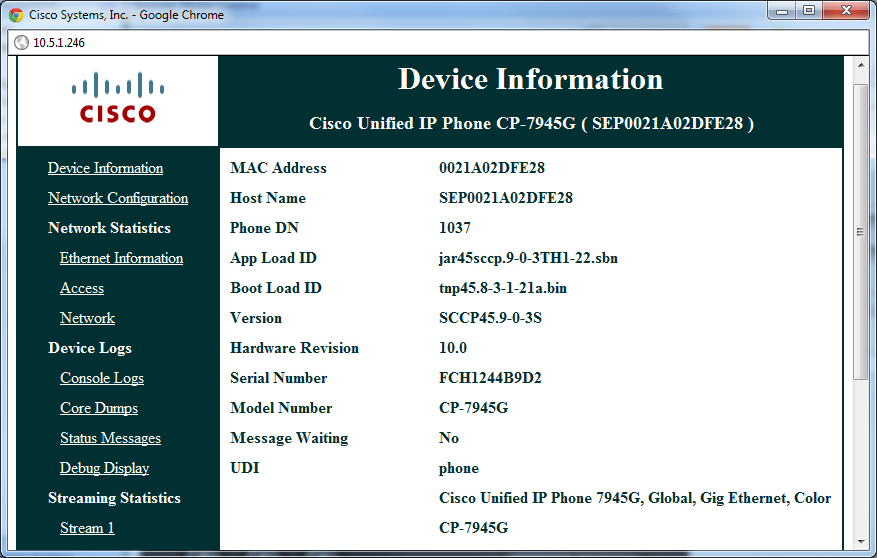
Open phone configuration page in CUCM server
This opens the CUCM server configuration page for the phone. You may have to log in.
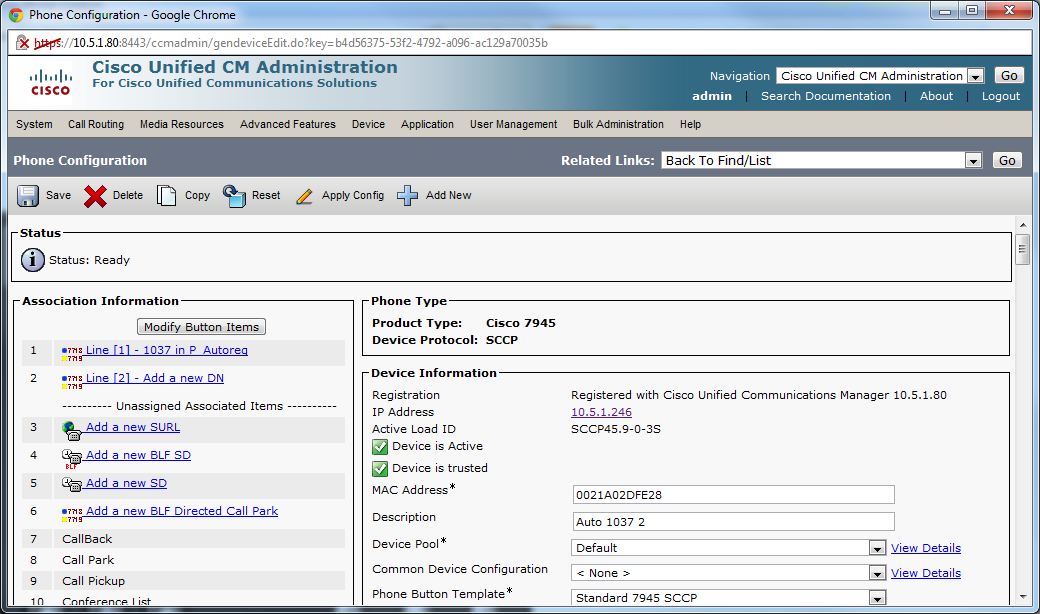
|