|
Use UPLINX Search Log tool to search for a specific error message in multiple log files
To search for a specific error message across multiple log files, use the UPLINX Search Logs tool. Note: Gurock SmartInspect Console can only open one log file at a time.
Start UPLINX Search Log Tool:
•In UPLINX Phone Control Tool, select the About tab and then click the button  . .
or
•Click on the shortcut icon on the Windows desktop called UPLINX Search Logs . Alternatively, go to the Windows Start button and navigate to the menu item 'UPLINX Phone Control Tool' > UPLINX Search Logs.Or use Windows Search and enter 'UPLINX Search Logs'.
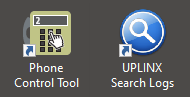
To search for an error message across multiple log files in ' UPLINX Search Logs ' (refer to the screenshot below):
1.Select the Product (if not yet selected). This will preset the " Log Path" entry where the log files are located. Log files are located at C:\Users\%USERNAME%\AppData\Local\UPLINX Phone Control Tool\Log\.
2.Enter the search text in " Log Entry Contains".
3.Select whether the entry is an Error or All Entries.
4.Click the button "Search Now".
5.Once matched entries have been found:
5. Double click on an entry to open the log file in SmartInspect Console. If SmartInspect Console is not installed, you will be asked to install it.
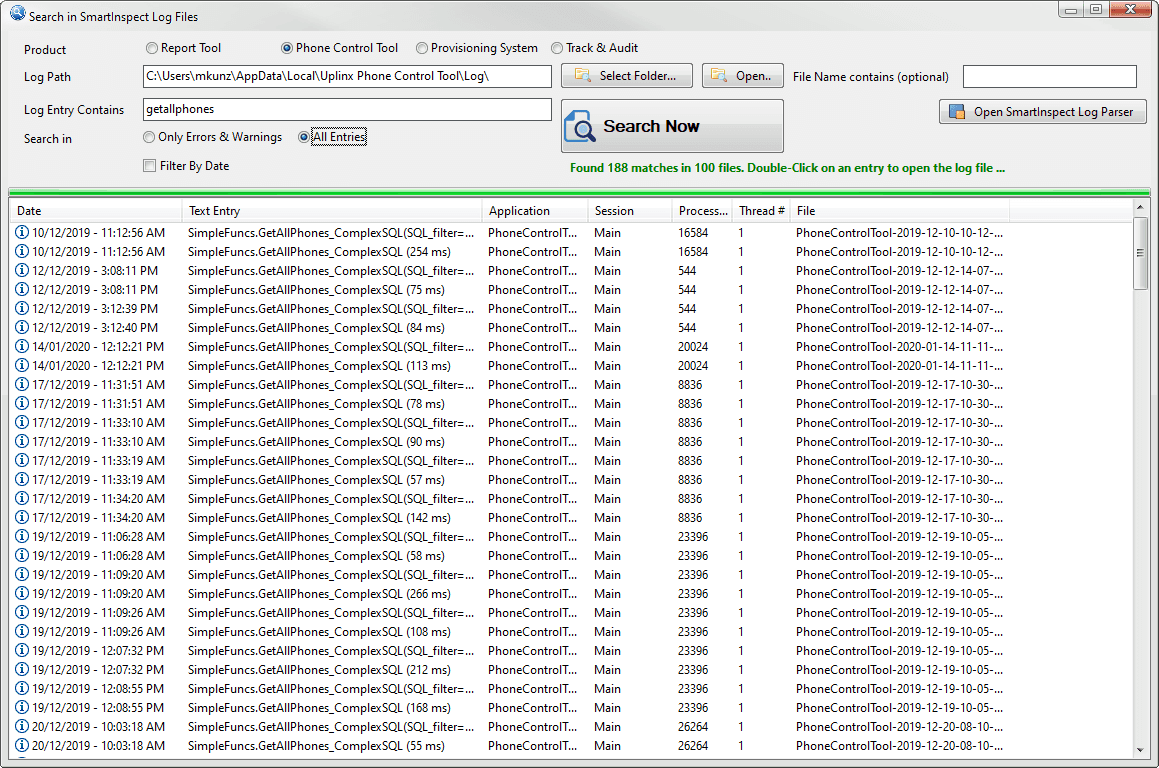
|