|
Why does a Cisco phone not apply the new config setting? Also known as Why is this Cisco phone so stubborn?
It is due to an invalid ITL file.
Symptoms
If you change settings on the CUCM Administration and apply the changes to a phone, the settings may not become active . Rebooting, power cycling - even throwing it against the wall - nothing helps. Why is it so stubborn? Usually a factory default helps. Why? Well, this may be caused by a invalid ITL file on the phone. Read more below to identify invalid ITL files on Cisco phones.
How do you find invalid ITL files?
It is not obvious and cannot be seen on CUCM Administration. The free UPLINX ITL report can help you to identify phones which have an invalid ITL file. Cisco phones with an invalid ITL file will no longer obey their CUCM master so it is unknown what the effective configuration of the phone is. You can download the Phone Control Tool which includes the fully featured ITL Status report wizard for free without registration at www.uplinx.com/downloads. The ITL report is free and part of the UPLINX Phone Control Tool. ITL Status reports are generated within minutes.

See How to generate an ITL report.
Once the report identifies which phones have no valid ITL file, the invalid ITL files can be erased with the Bulk Erase wizard in the UPLINX Phone Control Tool. This requires a valid professional license and costs $689 for unlimited phones and clusters and is valid for 3 years. This license also includes other useful bulk tools such as background image deployment, Extension Mobility login/out and remote key macros. And it also allows you to remotely control any Cisco phone - so a lot of value for your money.
CTL vs ITL files
It is important to note that since Cisco introduced Security By Default (SBD) in CUCM version 8.6 and later, each phone automatically downloads and applies an ITL file. The ITL file contains the names of the CUCM servers. This ITL file can become invalid. On the other hand, CTL files are only present when the Cluster Security Mode has been set to 1 or 2 as follows. To check CTL signatures on phone use the CTL Report.
How to change to Secure Mode - Enterprise Parameter 'Cluster Security Mode'
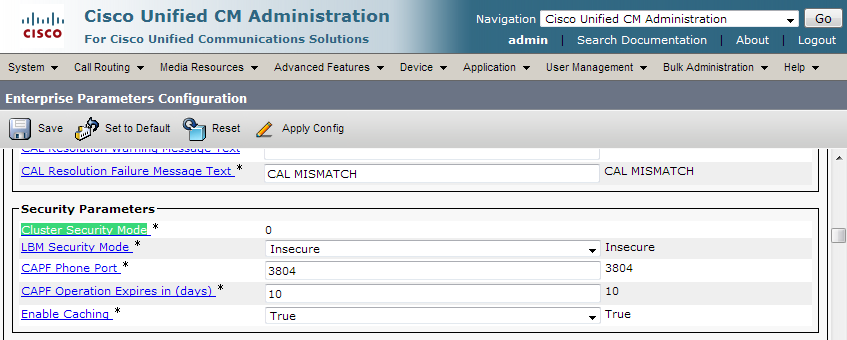
In CUCM Administration > Enterprise Parameters > Cluster Security Mode determines the security mode of the cluster with the following values:
•0: Non Secure (phones will register in non-secure mode [no security]. No CTL is present but the ITL file is present as always.
•1: Mixed (the cluster allows the registration of both secure devices and non-secure devices). In mixed mode there is a CTL trust mode.
•2: Cluster in secure mode
Because this parameter is read-only, to change the cluster security mode, you must run the CTL Client plugin. Note: You must restart the Cisco CallManager service for the parameter change to take effect. Default: 0
Related reading:
•How to migrate Cisco phones to new CUCM servers by using ITL Erase effectively.
•Report on phones with invalid ITL files
|