|
While attempting to generate a Phone Inventory Report or CUCM server connectivity test, an error message may pop up which looks similiar to the following:
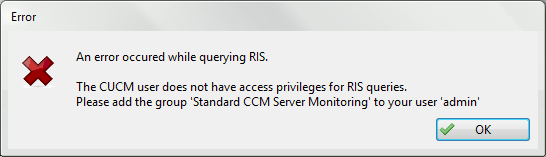
To fix this issue, please try the following steps:
Step 1: Log on to Cisco Unified CM Administration as the system administrator and navigate to the Application User Configuration for the user used by the Report Tool.
Step 2: In the Permissions Information section, assign the required roles per one of the following suggestions:
•Option 1: Add the CUCM user to the Standard CCM Super Users group as suggested by the popup message. This will work accross all server versions:
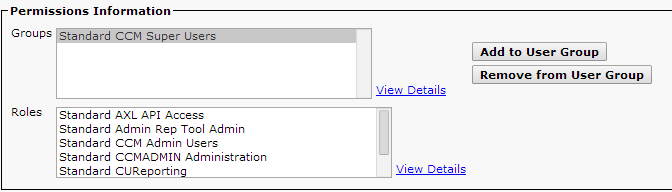
•Option 2: Create a custom User Group / Access Control Group with the role Stand AXL API Access and assign the user to the custom group along with the Standard CCM Server Monitoring group (note that the actual roles may be different depending on the version of the CUCM server). This will work for all server versions where the Standard CCM Server Monitoring group is available:
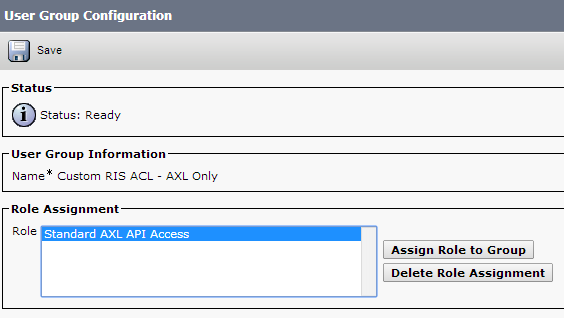 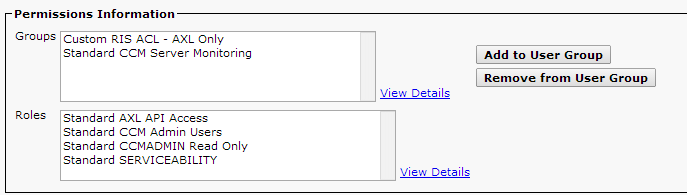
•Option 3: Create a custom User Group / Access Control Group with the minimum required roles for RIS access and assign the user to it. For CUCM servers later than version 9, the required roles are simply Standard AXL API Access and Standard CCM Admin Users . For CUCM 8.6 and earlier, more roles are required as illustrated below:
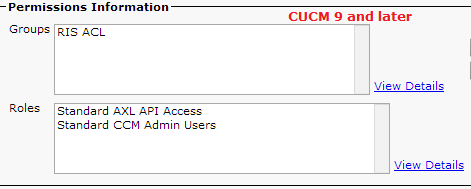 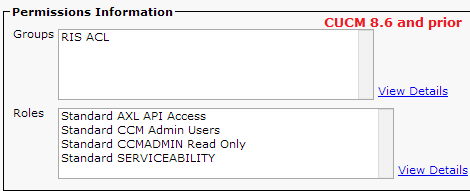
Step 3: Save changes and try generating the Phone Inventory Report again.
|