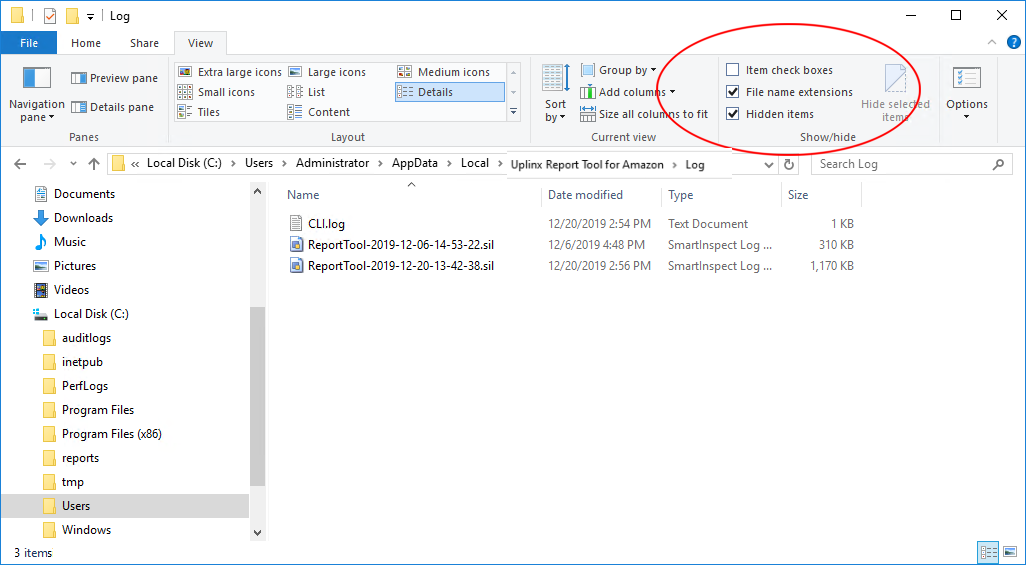|
Real-Time Log Viewer and Opening Log Files |
 
|
To view real-time
logs, or to open generated (past) log files of UPLINX applications, start the
Gurock
SmartInspect Console. Start Report Tool and note the following section on the
About tab: Real-Time trace: Click on "Open Log
Console to see issues ...".
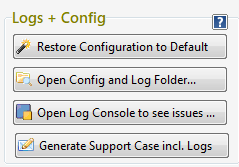
![]() . The UPLINX
application's trace will now appear in the SmartInspect Console as in
the screenshot below.
. The UPLINX
application's trace will now appear in the SmartInspect Console as in
the screenshot below.
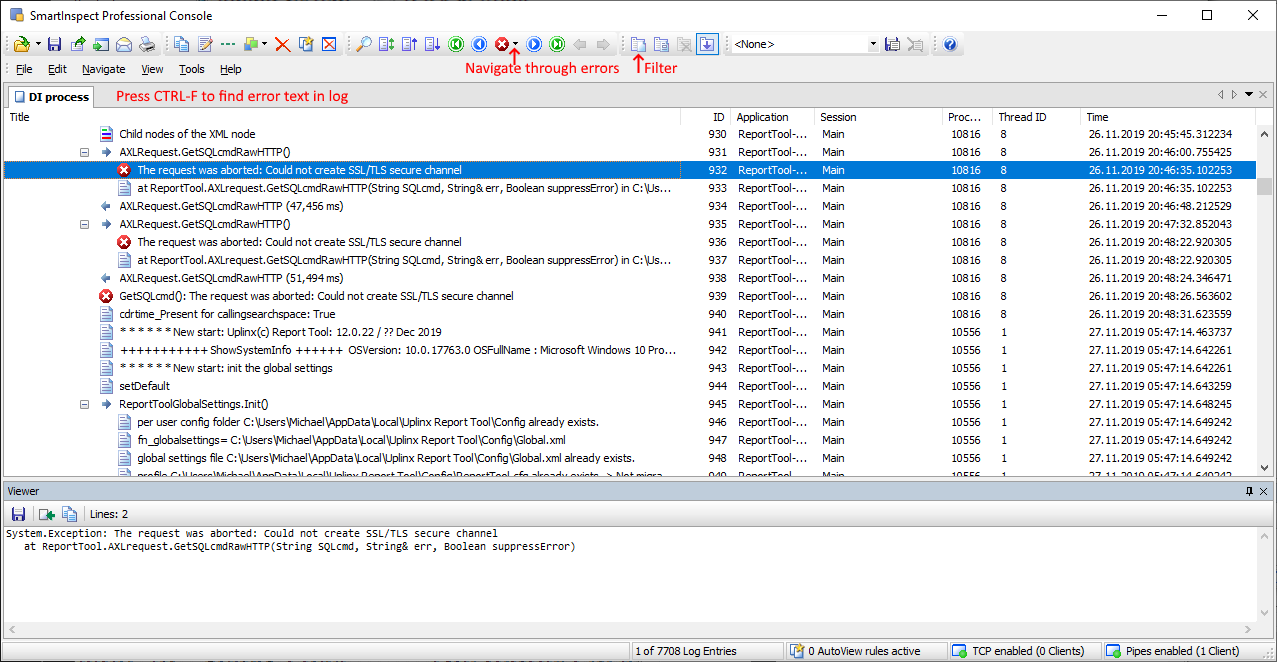
Logging is enabled by default and no application settings need to be enable detailed logging. If there is an error logged with a red exclamation mark, please have a close look at the error message in the bottom viewer panel which should provide more details about the issue.To request support from UPLINX, please see Contacting Support to Resolve Issues - Contact Us.
As well as viewing and filtering real-time log traces, you can also open and view previously generated log file traces, located in the folder:
C:\Users\%USERNAME%\AppData\Local\Uplinx Report Tool for Amazon\Log\
(You can copy and paste this path into Windows File Explorer)
This is a hidden system folder by default. To view this folder in Windows File Explorer , you have to enable the option Hidden items . The SIL log files can be opened by double clicking on a SIL file after Installing SmartInspect Console .
Please note: