|
The Bulk ITL Status Scan works by comparing the ITL File Signature from the phone to the TLV file checksum of the CUCM server.
To do this the Phone Control Tool performs the following steps:
1.Check web access of phone and enable web access if it is disabled.
2.Retrieve the phone's TLV file from the TFTP and calculate its checksum resulting in 2D A5 79 88 F0 C3 E9 00 B7 FD EF F7 A8 28 E0 8C
3.Try to retrieve ITL Signature from phone web site. If there, go to the step 7.
4.Navigate to the phone screen which shows the ITL File signature.
5.Take a screenshot
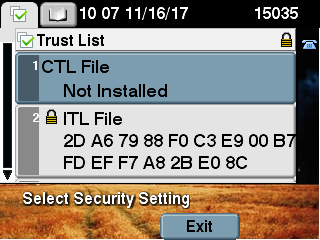
6.Recognize/OCR the ITL File Signature from the screenshot (=> 2D A5 79 88 F0 C3 E9 00 B7 FD EF F7 A8 28 E0 8C)
7.Compare the calculated checksum in step 3.) or 6.) with the retrieved checksums from the phone. If they are equal, then the ITL Status is valid. Otherwise the ITL Status is invalid. Phones with invalid ITL Status can be updated with the Bulk CTL/ITL Erase function.
How long does it take?
The ITL Status Scan processes up to 30 phones concurrently. The total time taken for the scan depends on CUCM delay, network delay (RTT) and the phone model and whether the web access needs to be enabled and then disable.
•To process 500 phones, it takes about 30 minutes.
•The scan can be safely canceled at any time.

|

|
Retrieving the Invalid ITL status is only possible when the phones are still registered to the CUCM server configured in the Remote Phone Control Tool.
|
|

|
Web access will be enabled and disabled automatically by the tool.
|
|

|
During the scan the phone will reset to update ITL file and prevent false positives.
|
|